myCred Badge Editor is a powerful enhancement add-on that allows you to design, edit and download professional-looking digital badge images from the plugin’s back-end dashboard.
Installation Guide
Please follow the below instructions step by step.
- Download the zip file from your mycred.me account > My Downloads
- Go to the WordPress Admin Dashboard > Plugins
- Once you are on the plugins page you can see the “Add New” button in the top left corner.
- Click the “Add New” button and upload the zip file of a plugin that you’ve downloaded from mycred.me account.
Once the plugin installed, click the “Activate” button.
Only logged in customers who have purchased this product may leave a review.

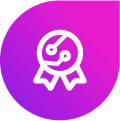
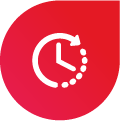

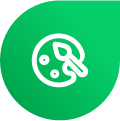

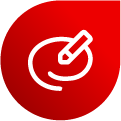
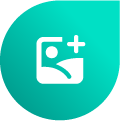
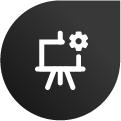
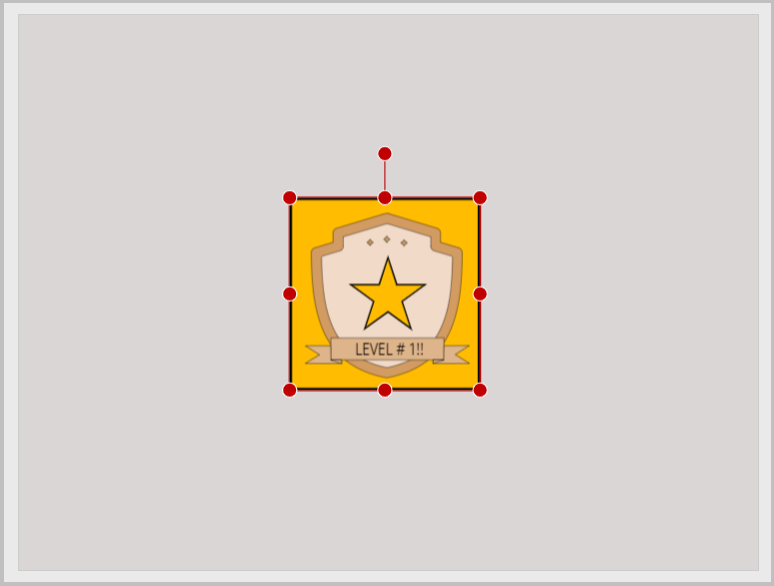


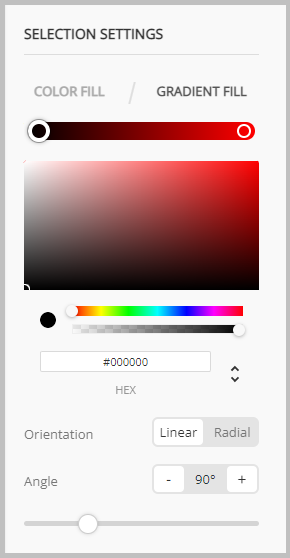
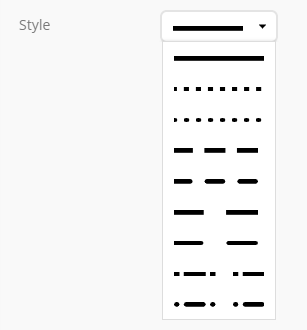


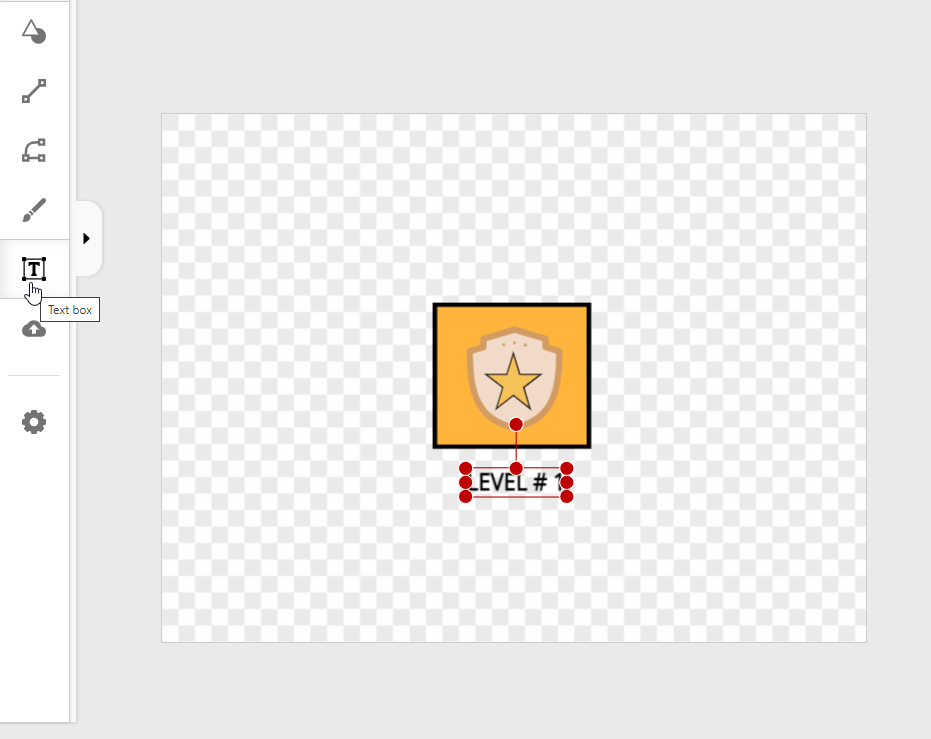
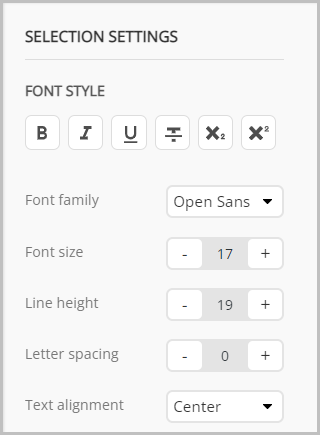
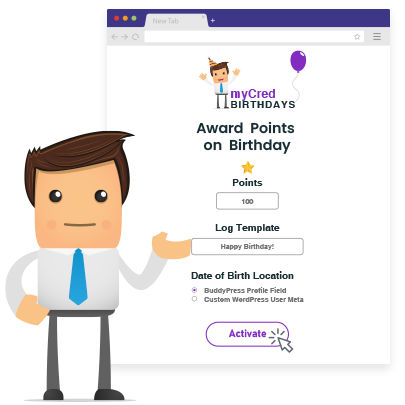
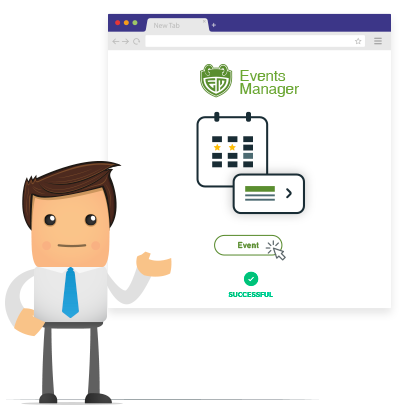
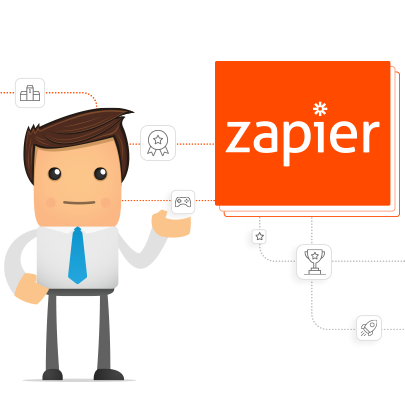
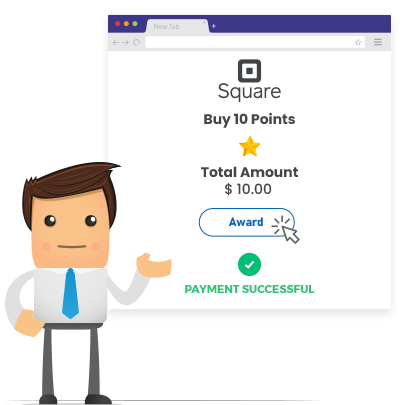
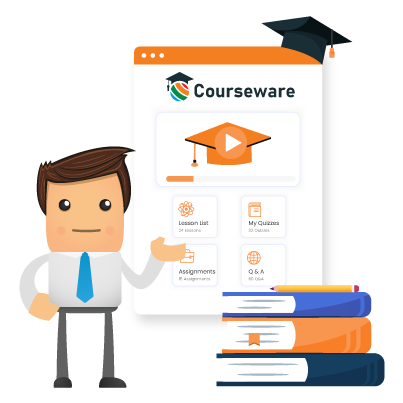
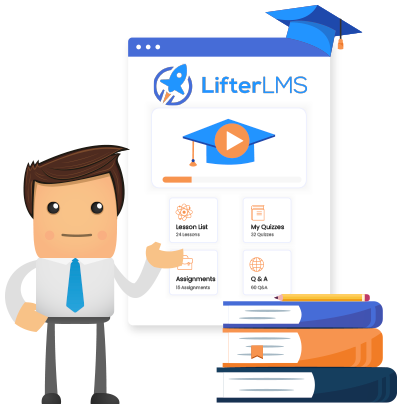
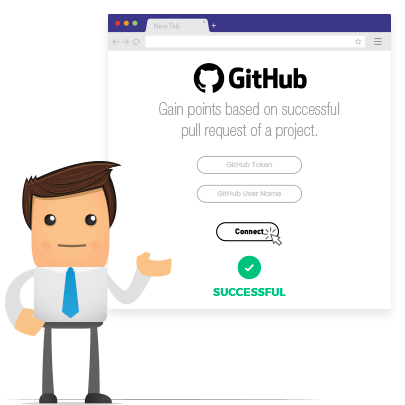
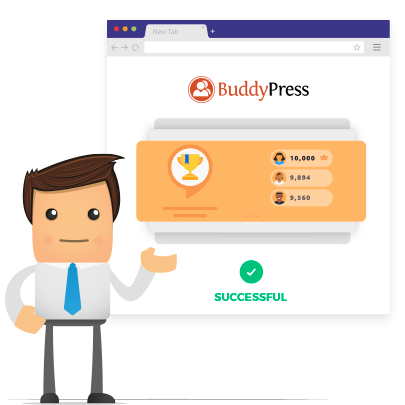
Reviews