myCred Pending Points allows the admin to set a pending status before awarding the points. The admin can review the log before changing the status of the points from pending to released. This functionality can be set for all or specific references, user roles, usernames, badges, or ranks.
The admin can also set the pending status for a number of days so that after the allotted time, the points are released automatically.
Installation Guide
Please follow the below instructions step by step.
- Download the zip file from your mycred.me account > My Downloads
- Go to the WordPress Admin Dashboard > Plugins
- Once you are in the plugins page you can see the “Add New” button in the top left corner.
- Click “Add New” button and upload the zip file of a plugin which you’ve downloaded from mycred.me account.
Once plugin installed, click the “Activate” button.
Only logged in customers who have purchased this product may leave a review.

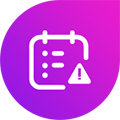
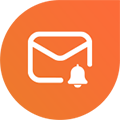
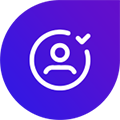
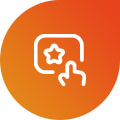

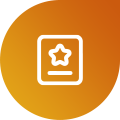
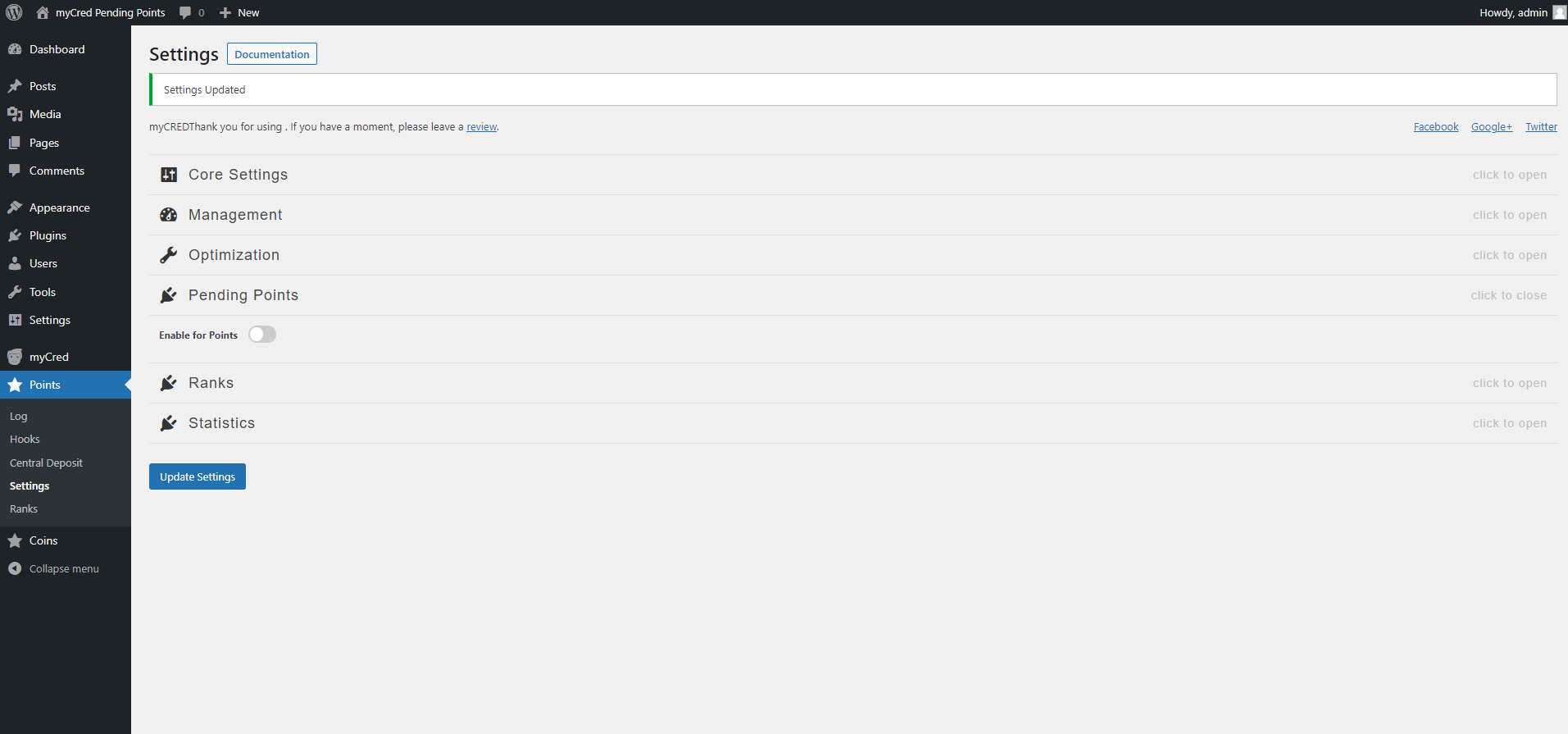

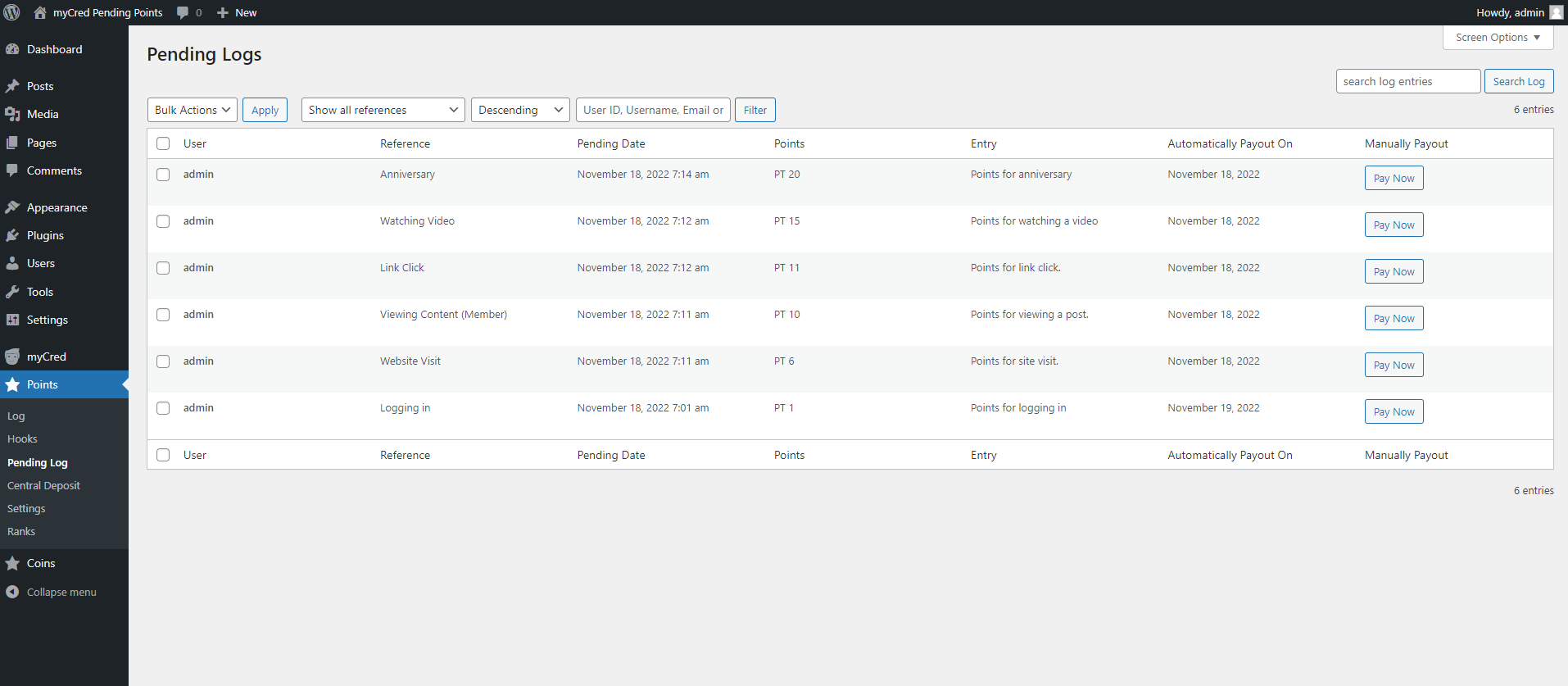
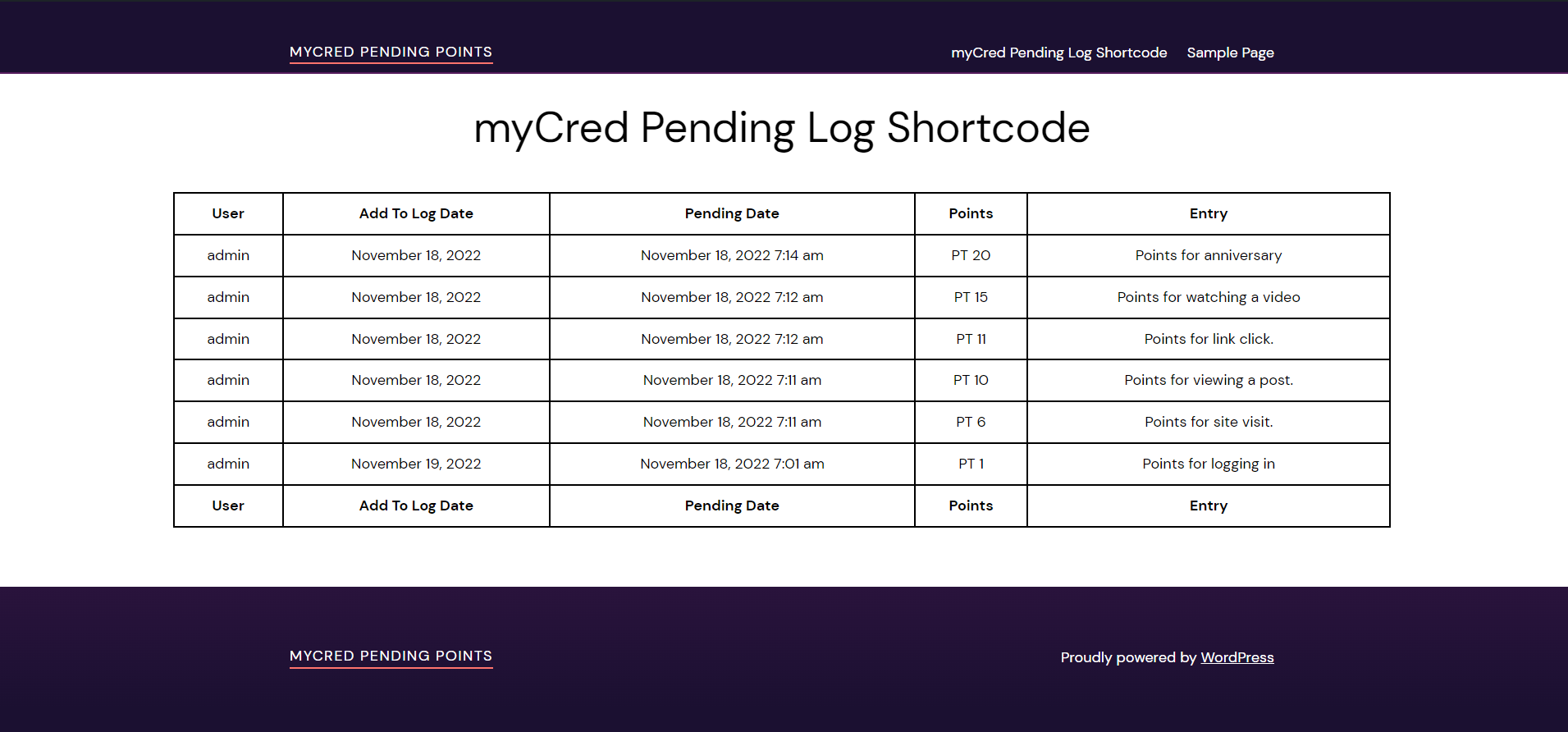
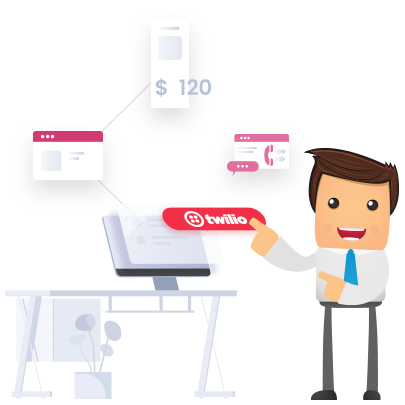
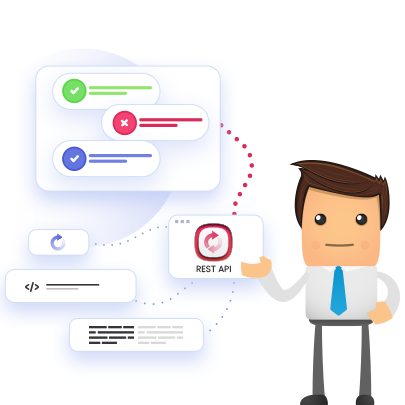
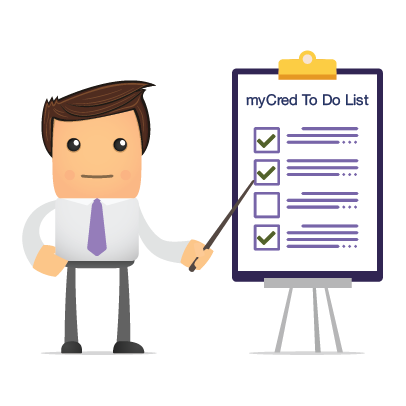

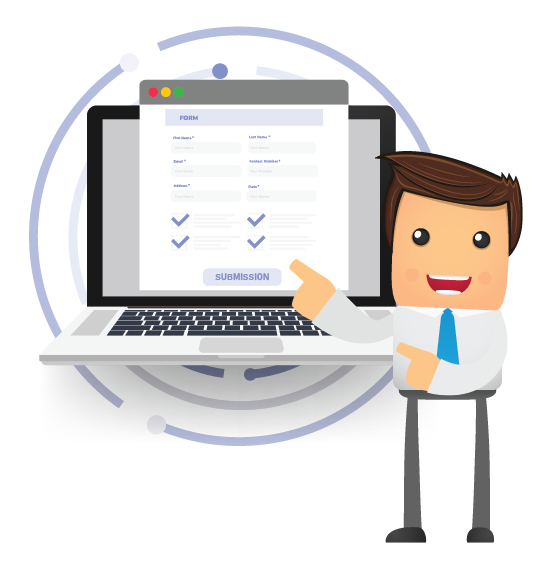


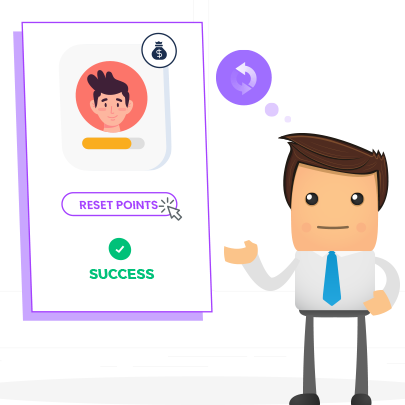
Reviews