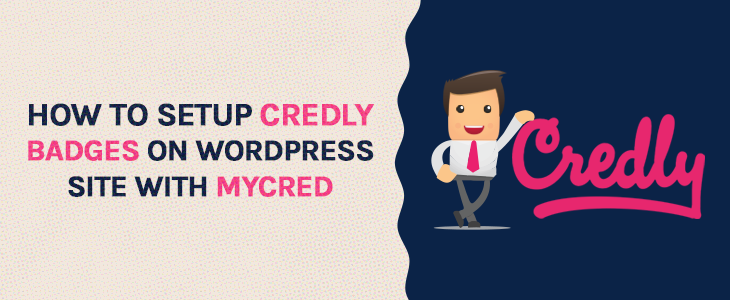myCred Credly Setup Guide
We’re delighted to introduce The new “myCred-Credly” add-on. Share your achievement and get recognized with just a click of the button. Now you can easily link myCred with Credly and allow users to display their accomplishments on different networks. Credly is one of the free web services for managing digital credentials.
One of the most exciting features of myCred Credly is that you can just simply import your existing badges from Credly into myCred to avoid all the hassle of creating or uploading badges. The badges earned on your site on particular events by users can seamlessly be sent to Credly.
Moreover, integrated Credly Badge Builder makes it easy to design professional badges on myCred badge setup with Credly badge builder and you can simply craft digital credentials in several minutes with all the available components.
Following tutorial describes “How to Integrate Credly settings into myCred”:
Step 1: Install & Activate myCred-Credly Plugin.
Step 2: Activate Badges Add-on.
Step 3: Setup & Authorize myCred-Credly.
- Go to Points.
- Settings.
- Enter Credly Api Key ( You will get this key from your Credly Developer Account ).
- Enter Api Secret ( You will get this key from your Credly Developer Account ).
- Enter your Credly Email Address.
- Enter Credly Password.
- Click Authorize to connect.
Step 4: Custom Message Settings.
Step 5: Add a New Badge.
Step 6: Badge Configuration.
Step 7: Import Badges from Credly.
Step 8: Place Short Code.
*Connect Credly field will only be shown to those users who don’t have either a Credly account or their Credly email and Website email does not match.
*Earned Badges will be automatically sent to Credly.
*Users will receive a request in Credly Inbox to Accept the Badge.
Note: – You have to download the free myCred plugin first in order to use this Add-on.