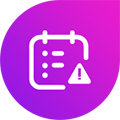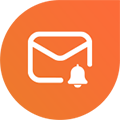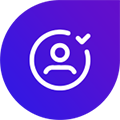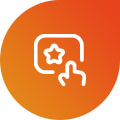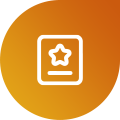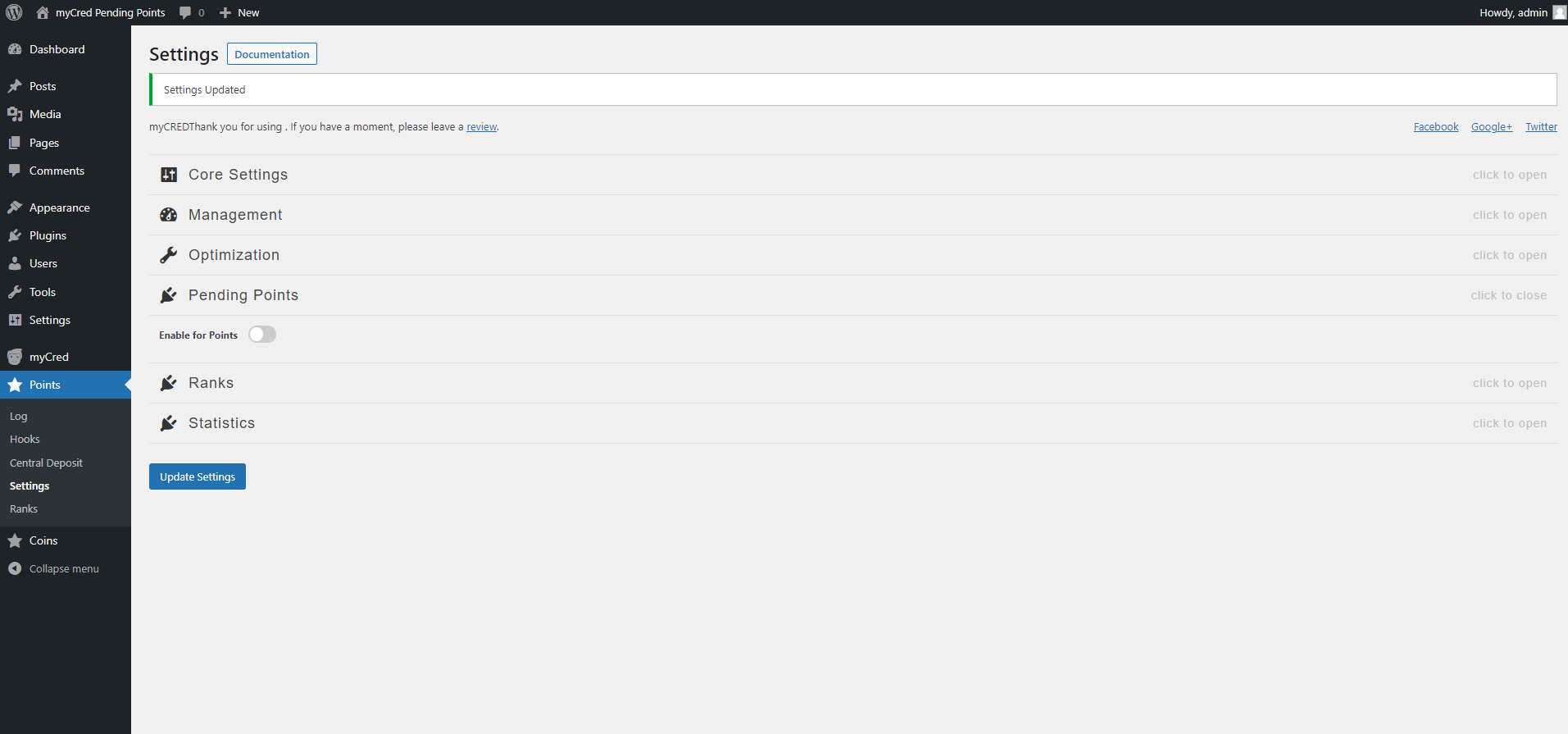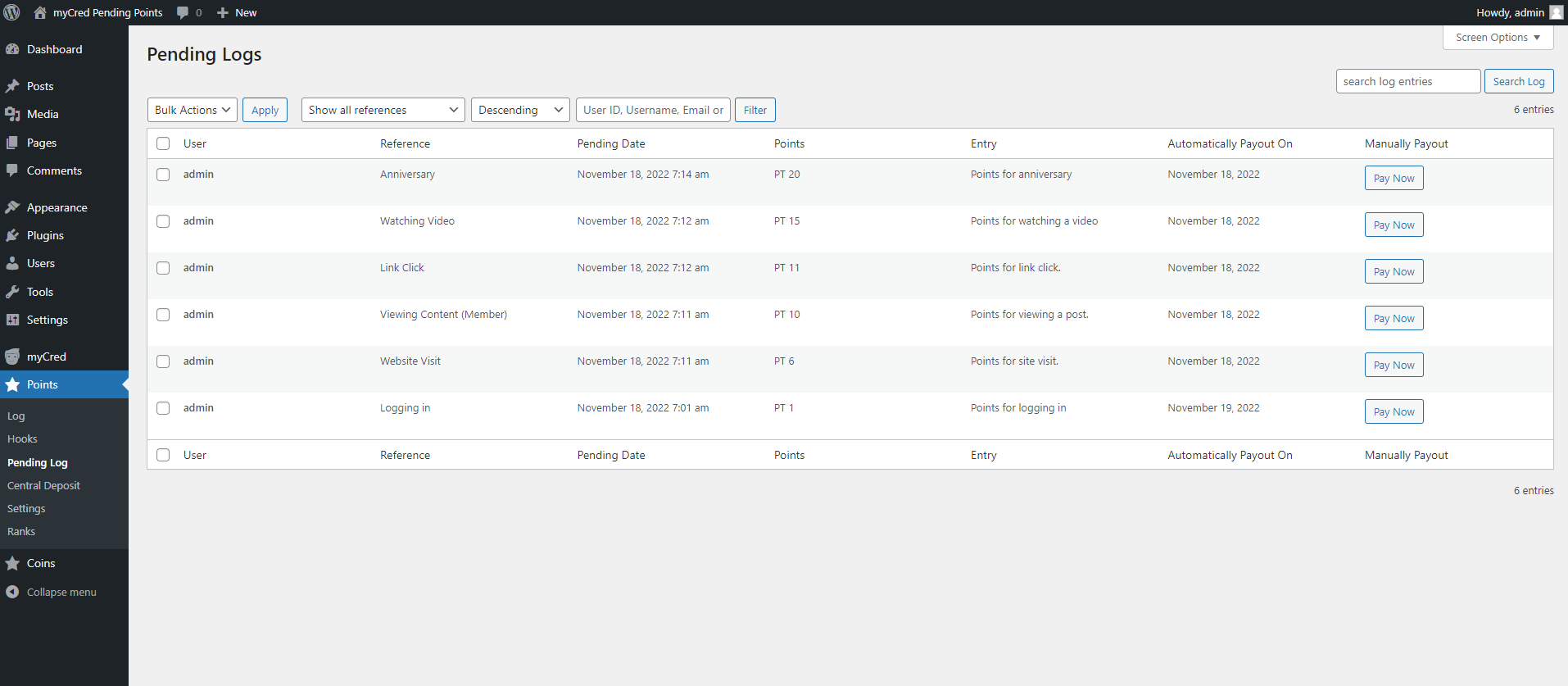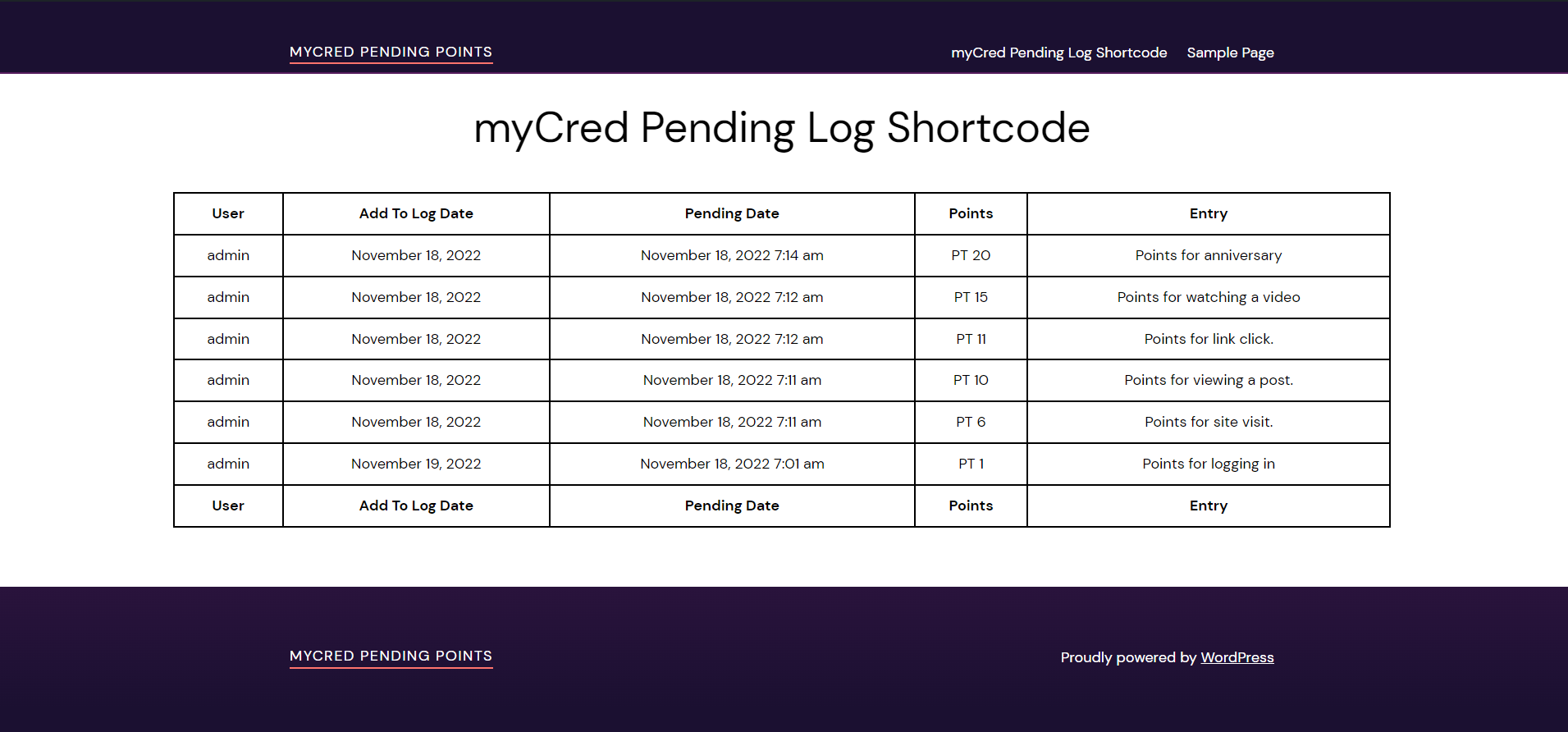myCred Pending Points allows the admin to set a pending status before awarding the points. The admin can review the log before changing the status of the points from pending to released. This functionality can be set for all or specific references, user roles, usernames, badges, or ranks.
The admin can also set the pending status for a number of days so that after the allotted time, the points are released automatically.