myCred Nominations allows your users to nominate other members for achievements, points and ranks and other rewards. You can enable auto-nomination so that users can nominate any member with a majority of votes.
All of this is done by adding nomination forms on your website. The nomination forms can customized to accept notes that can be used as feedback.
Installation Guide
Please follow the below instructions step by step.
- Download the zip file from your mycred.me account > My Downloads
- Go to the WordPress Admin Dashboard > Plugins
- Once you are on the plugins page you can see the “Add New” button in the top left corner.
- Click the “Add New” button and upload the zip file of a plugin that you’ve downloaded from mycred.me account.
Once the plugin installed, click the “Activate” button.
Only logged in customers who have purchased this product may leave a review.




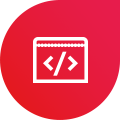
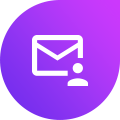

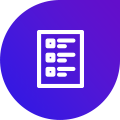
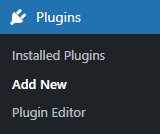
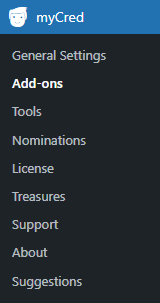

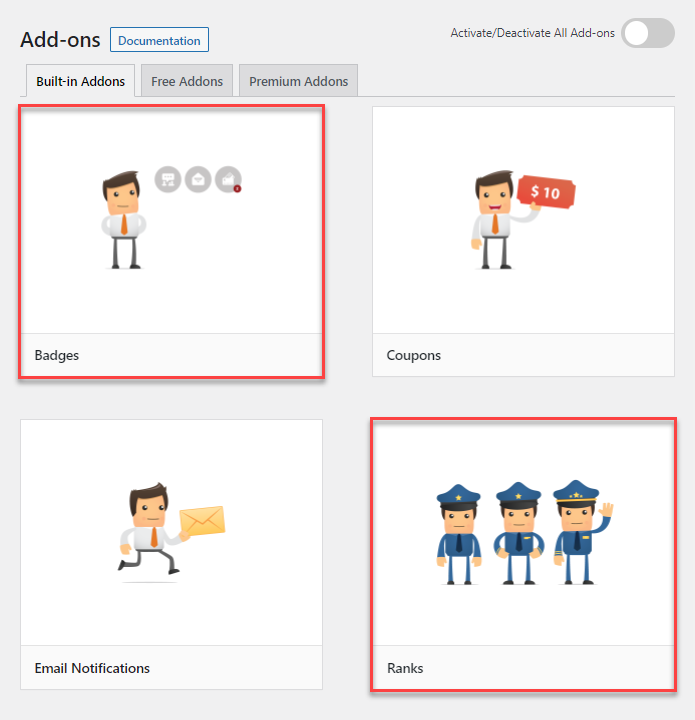
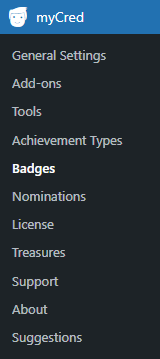
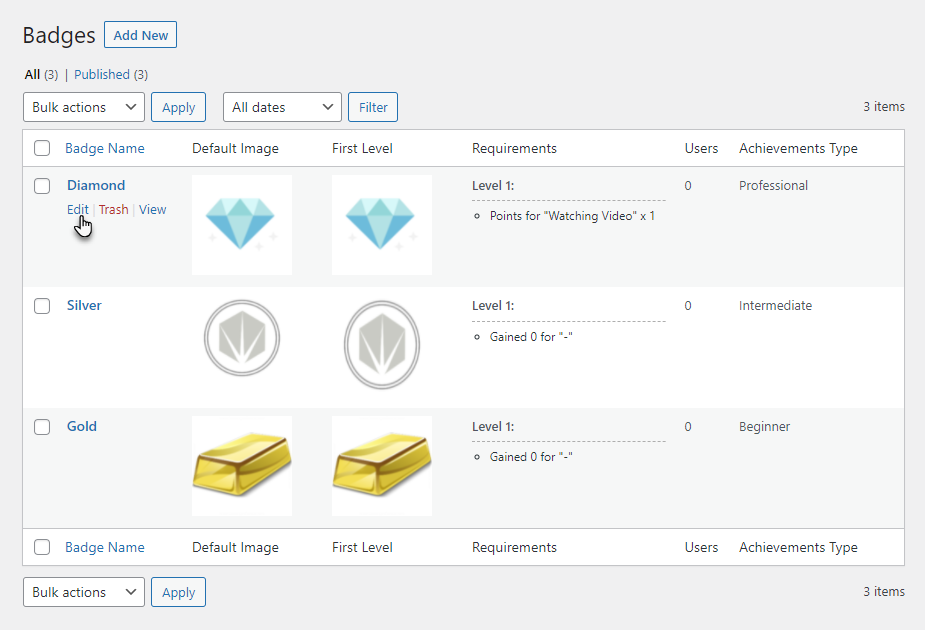
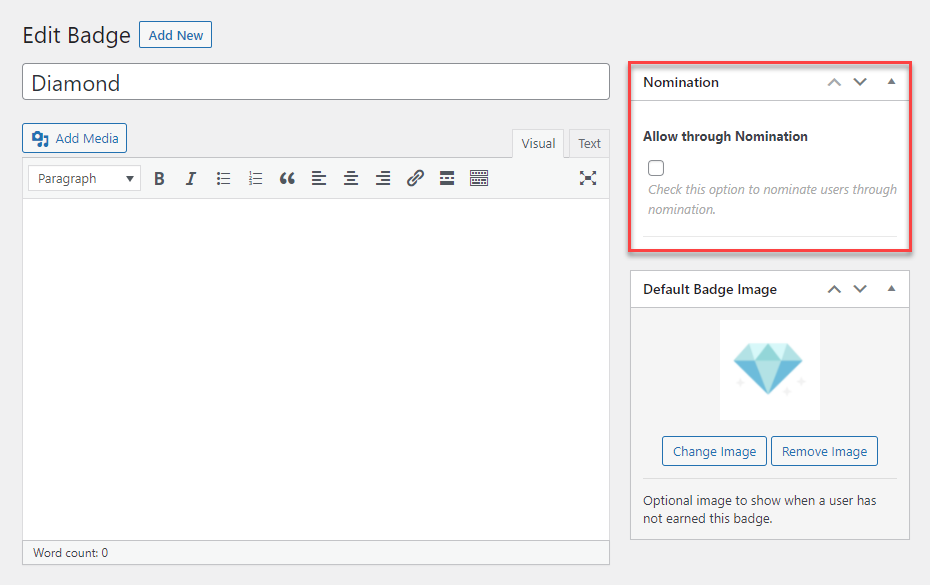
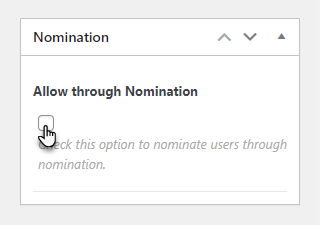
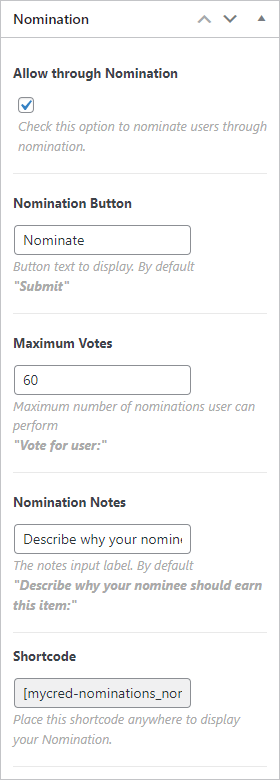
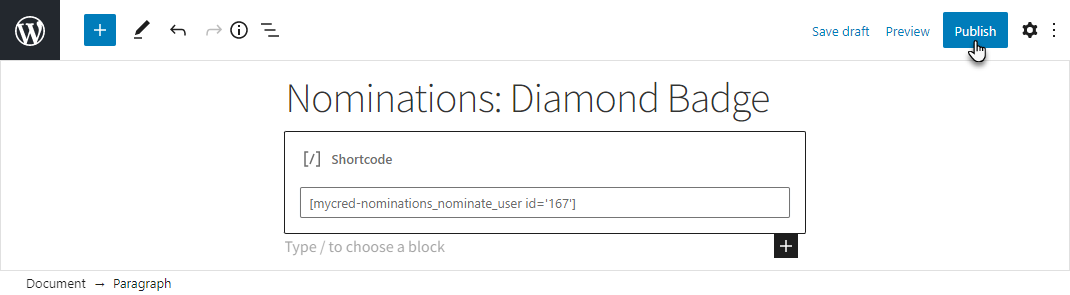
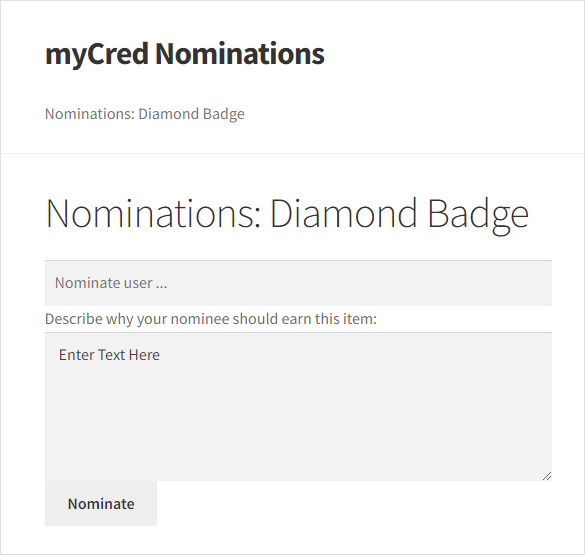
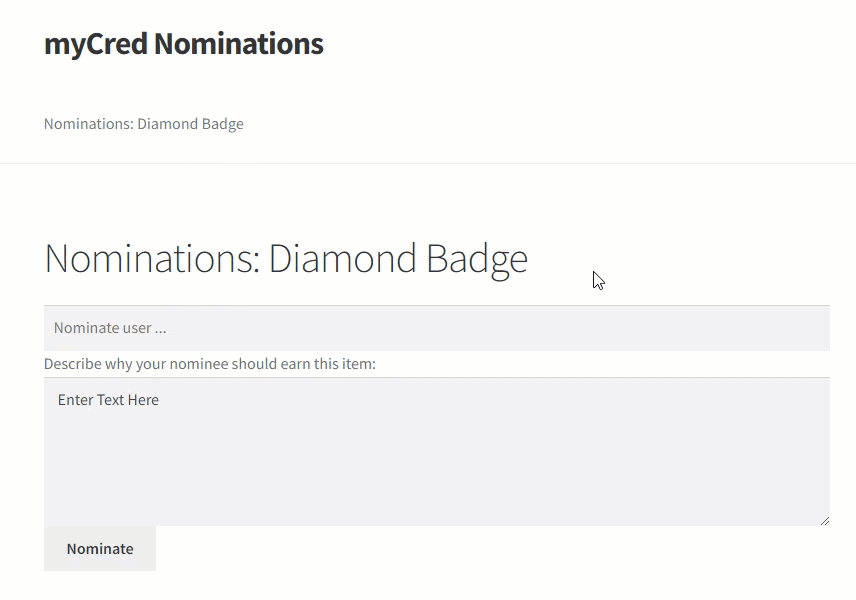
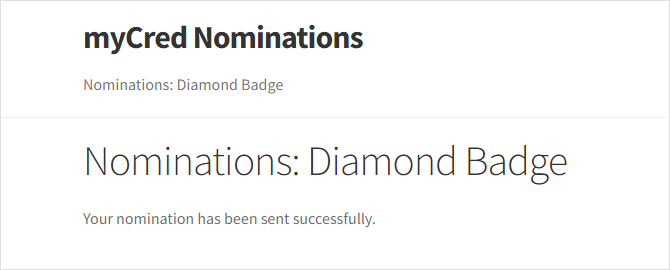

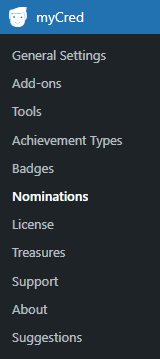
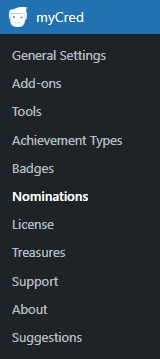
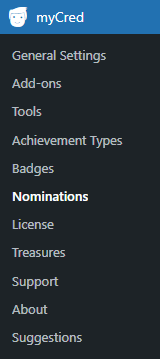

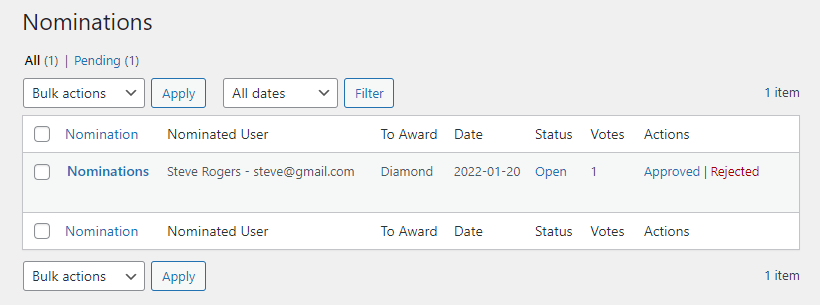
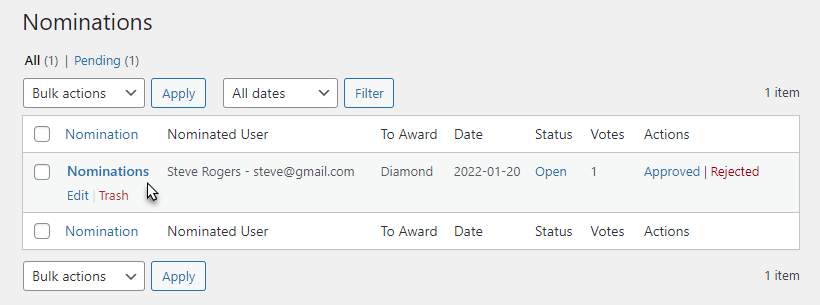
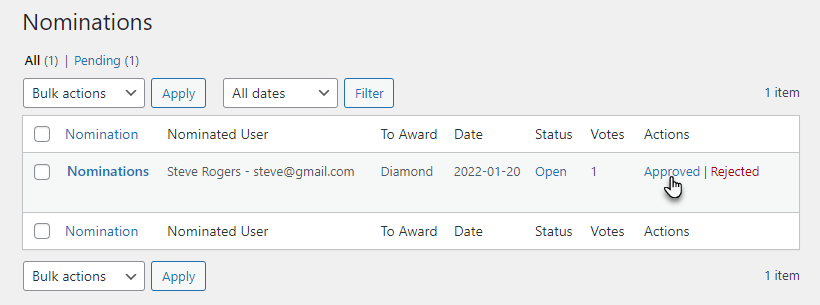
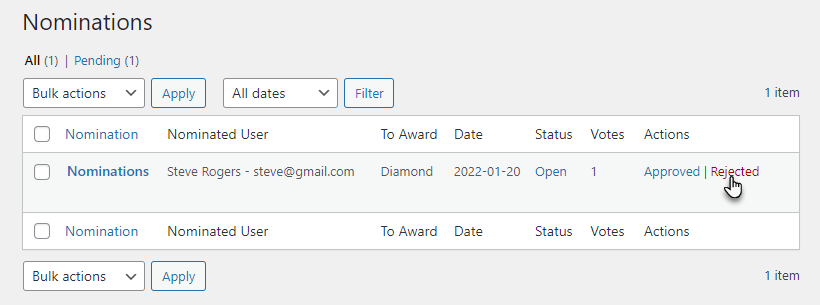
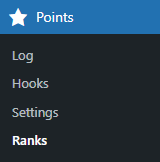
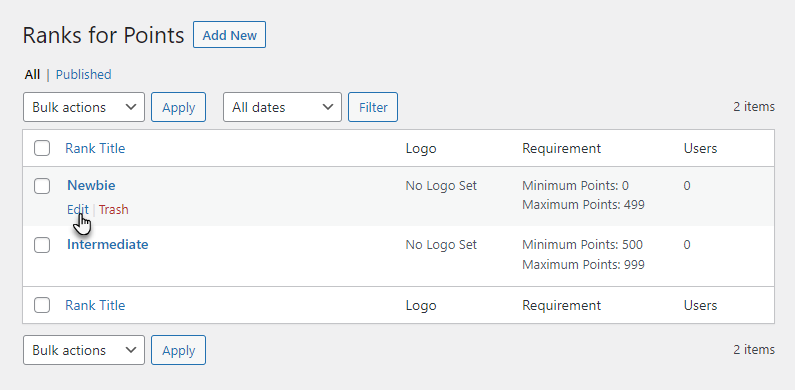
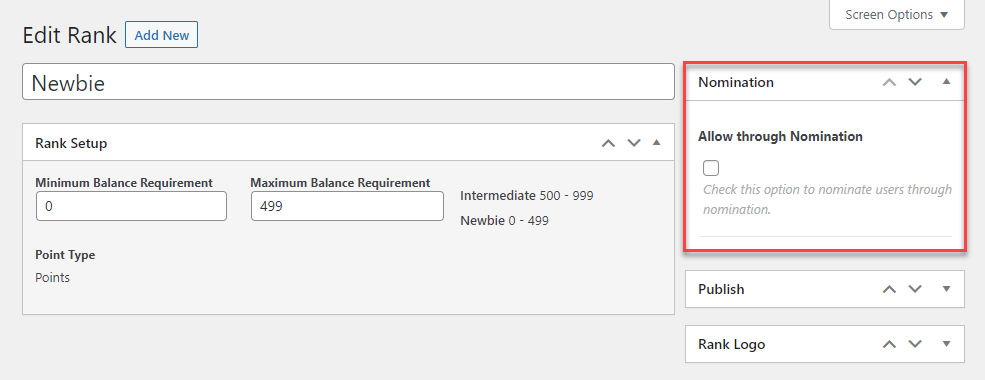
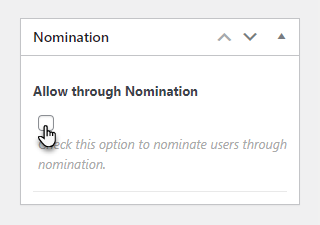
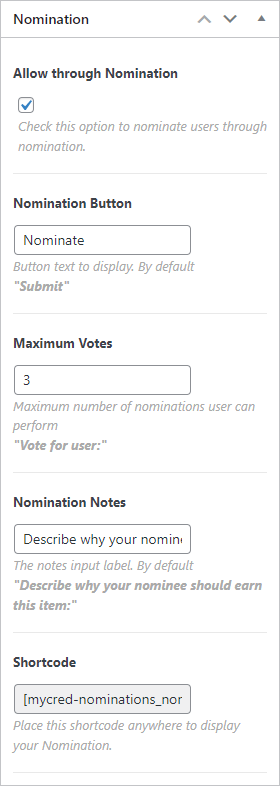

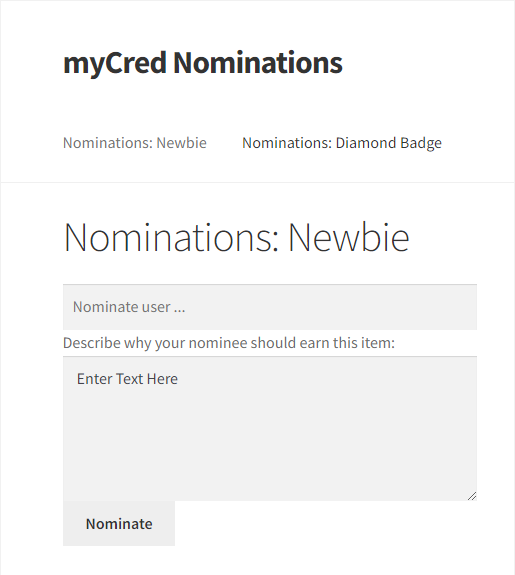
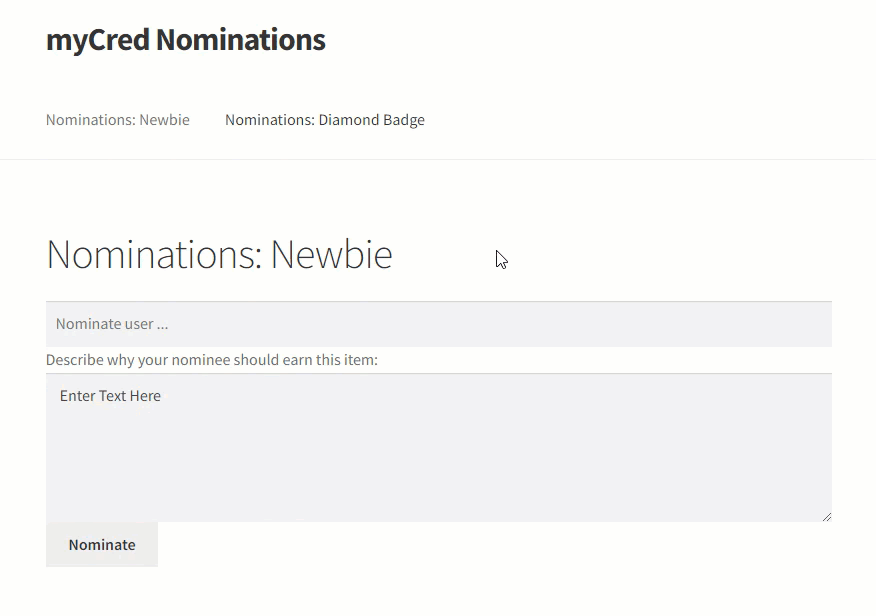

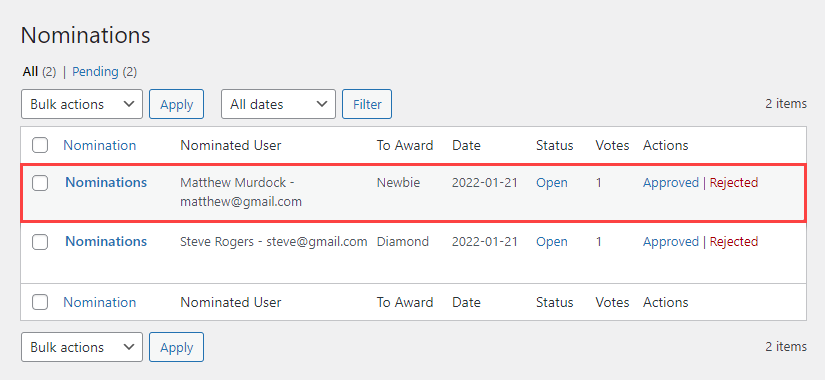
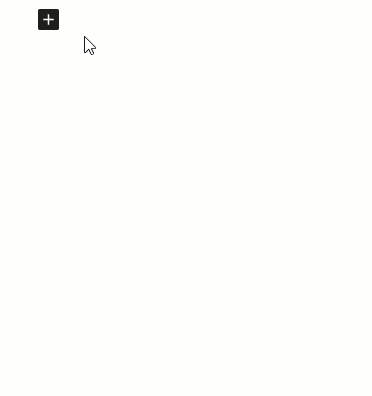
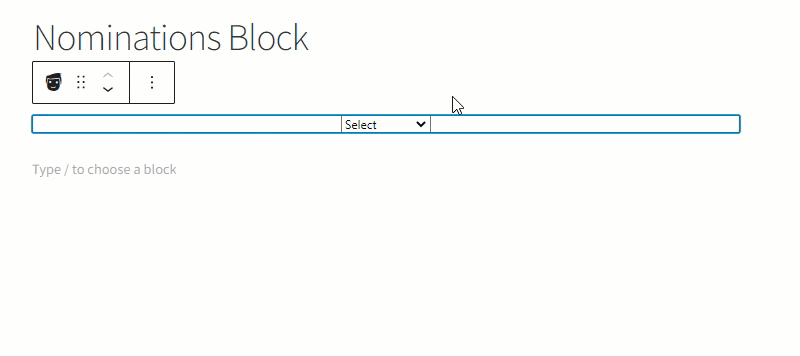

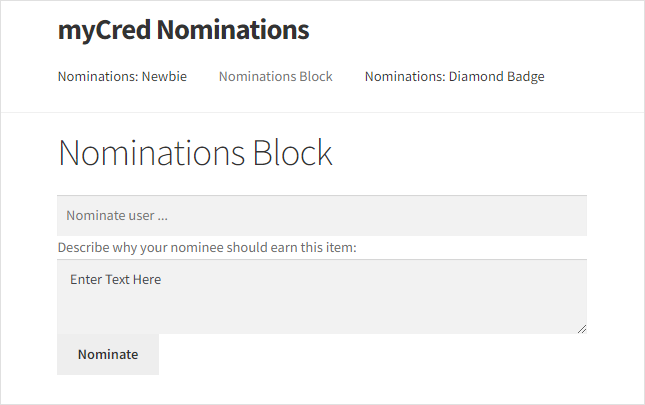

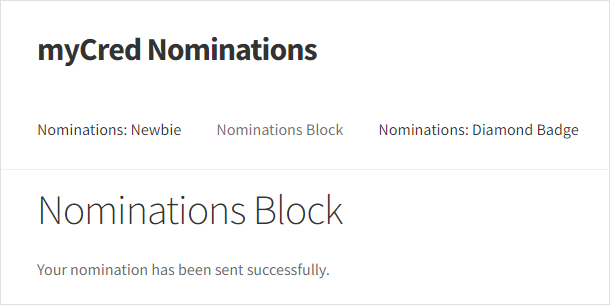
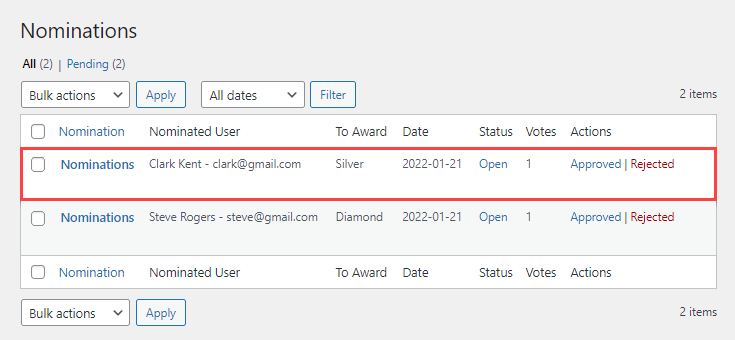
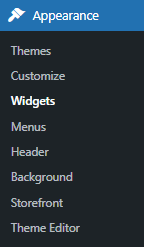
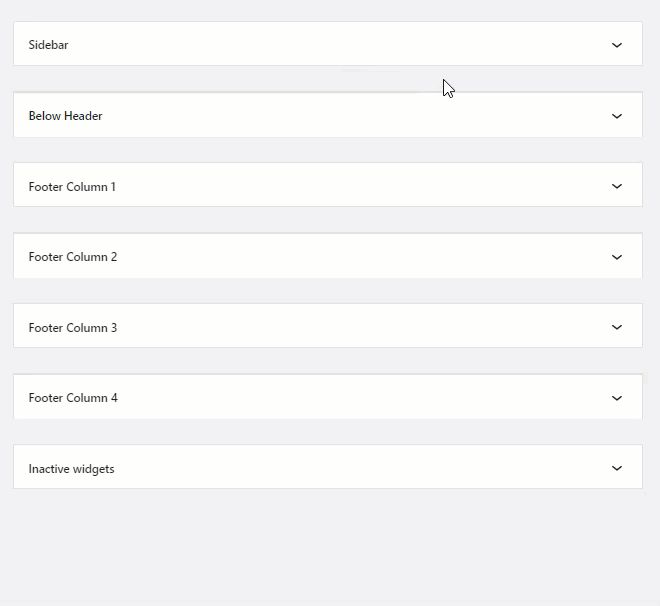

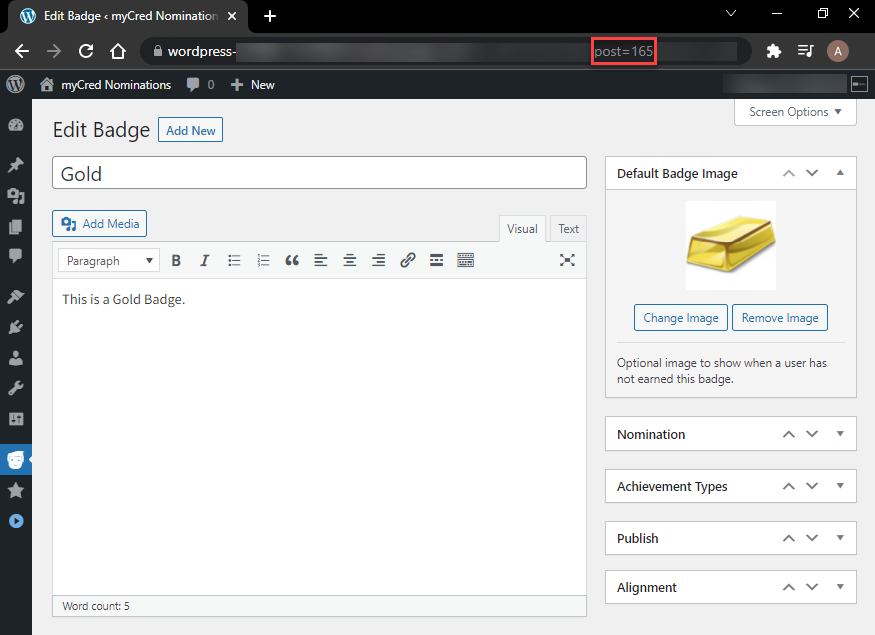
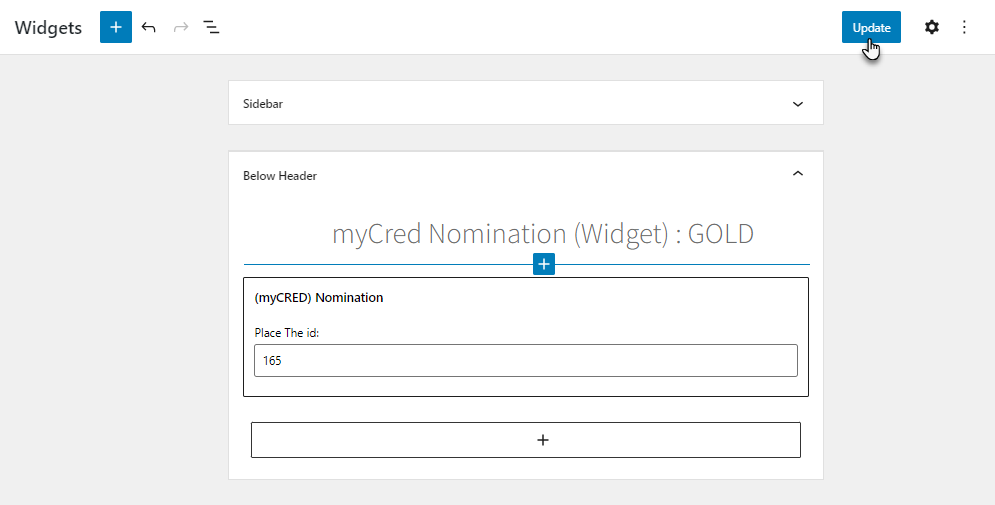
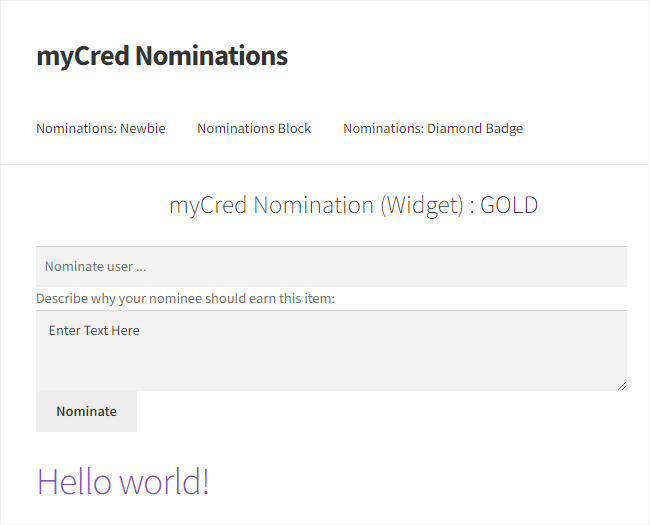
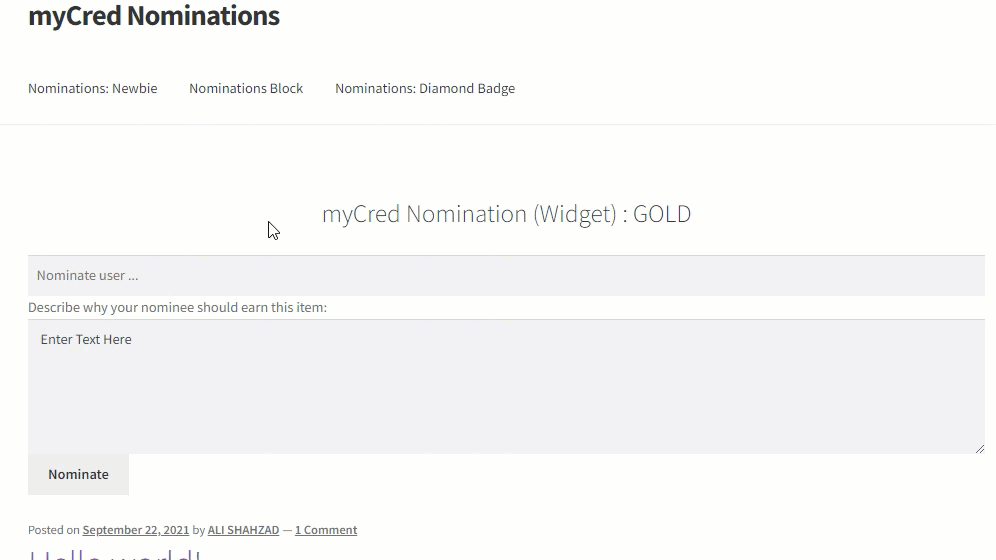


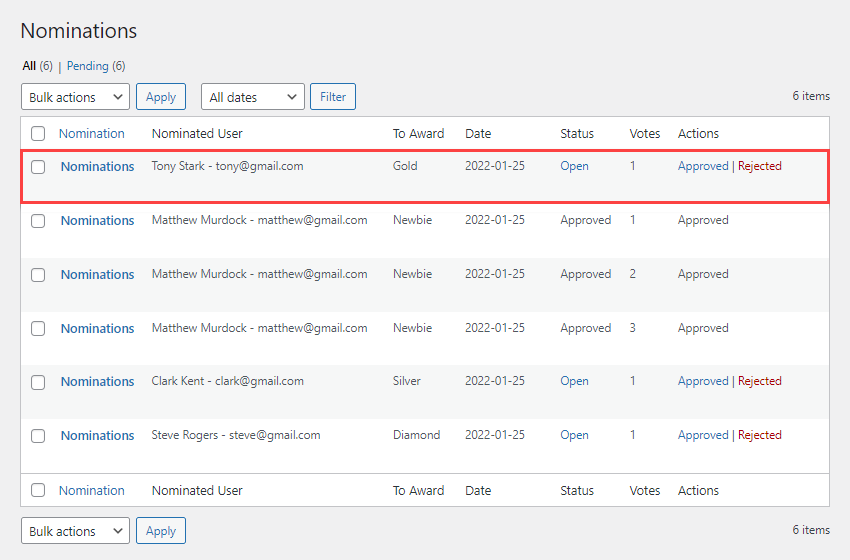
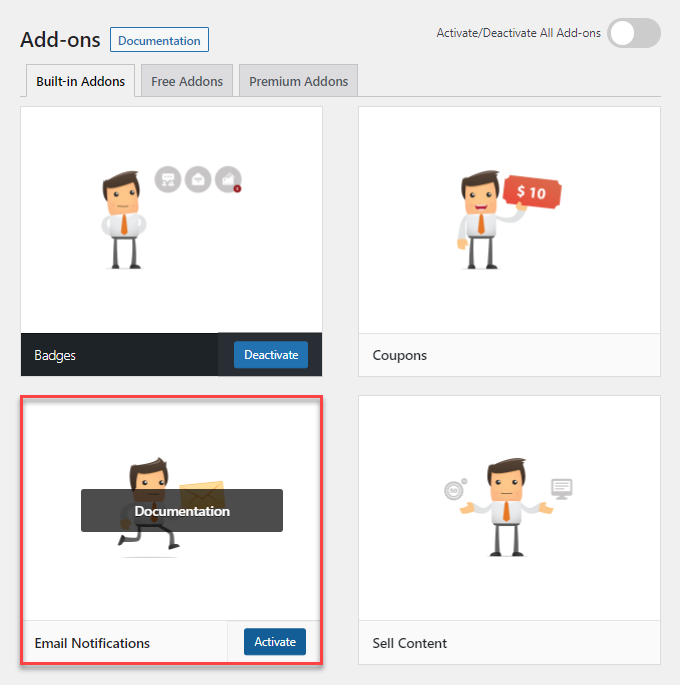
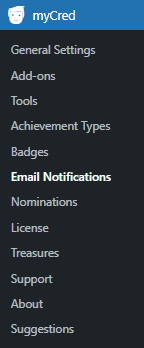

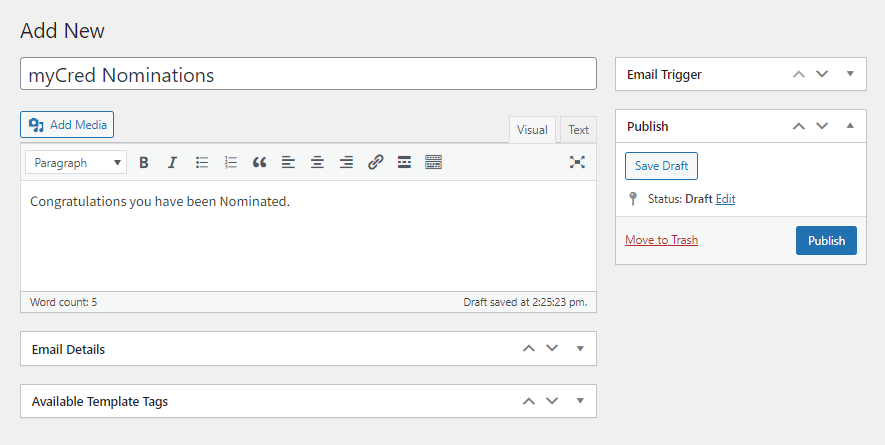
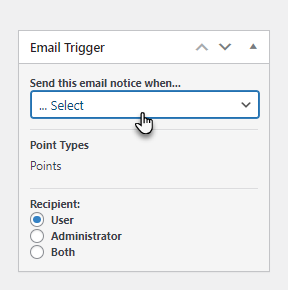
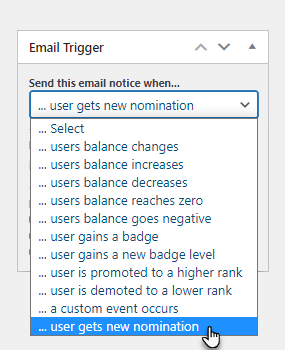
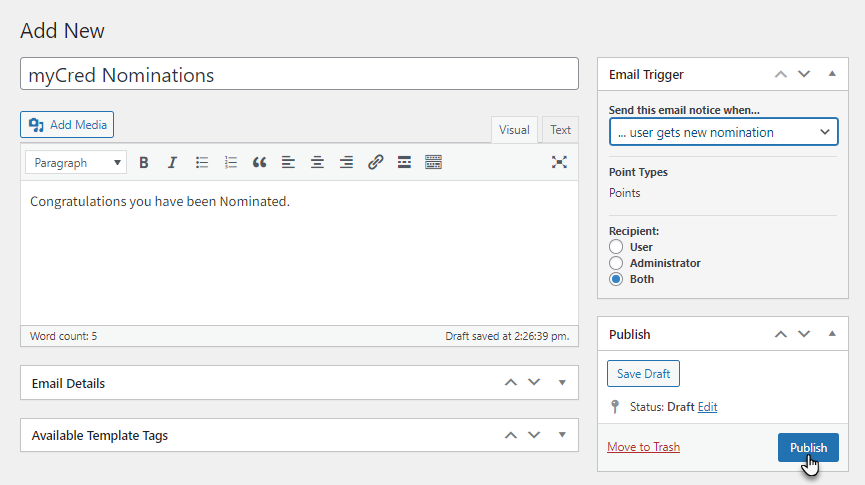
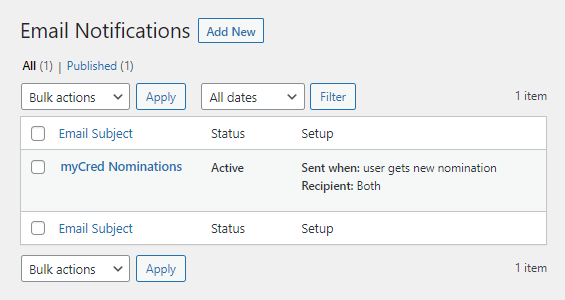
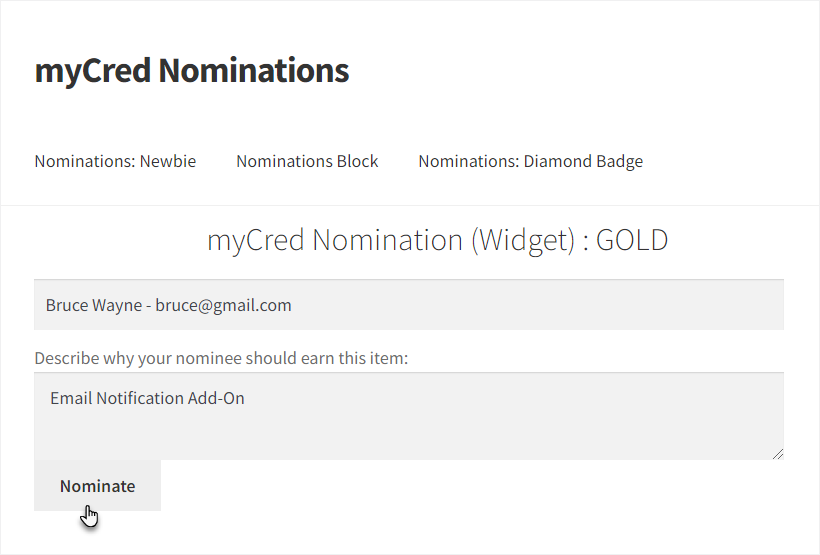

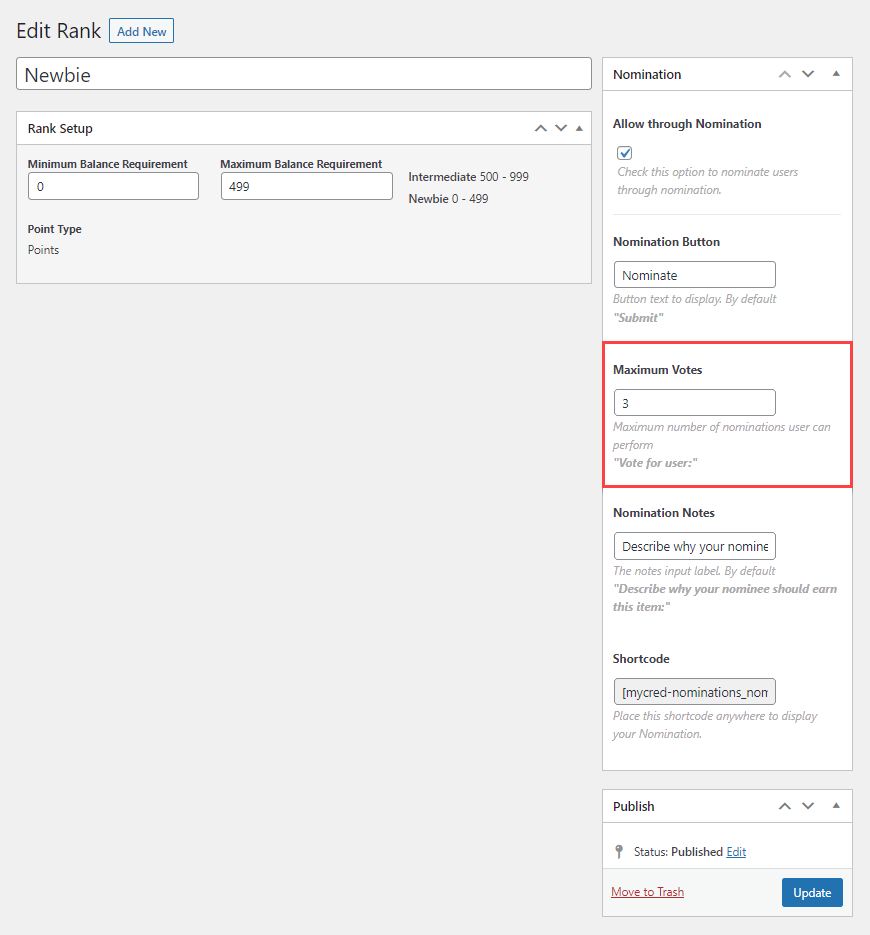
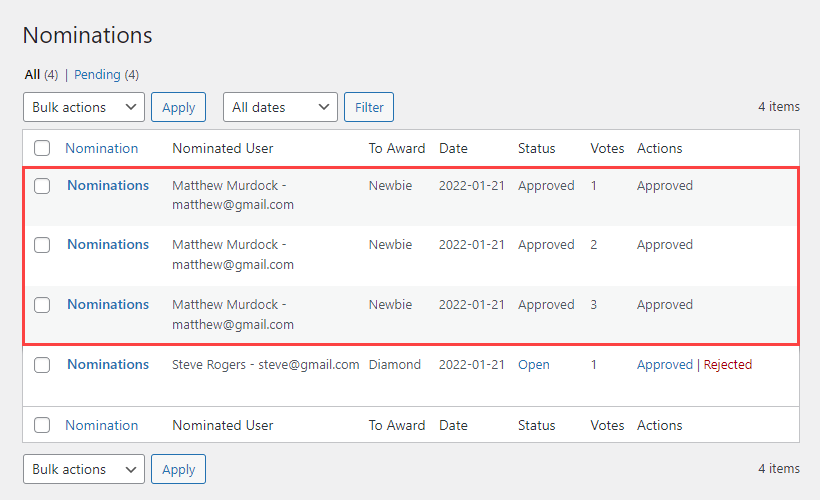

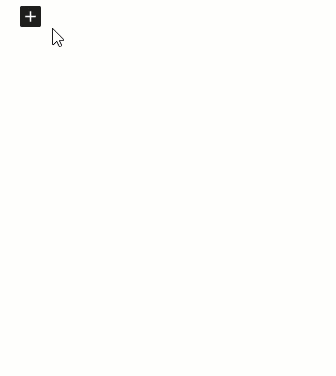
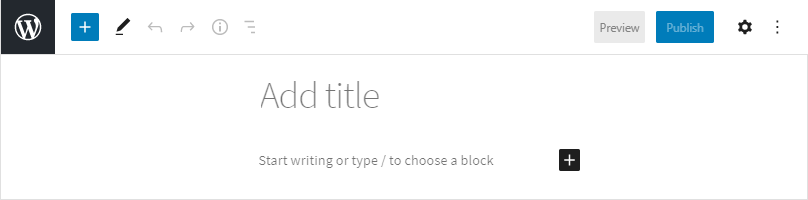
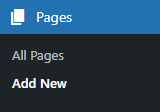
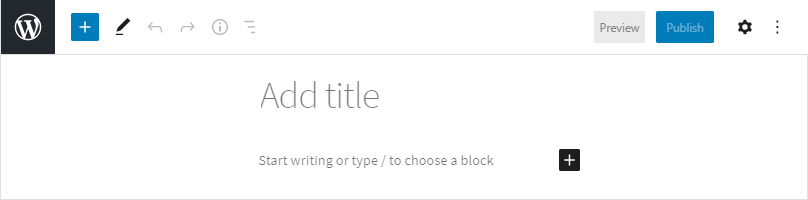
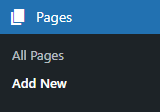
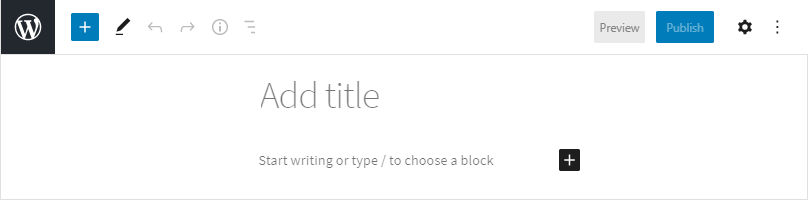

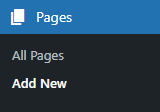
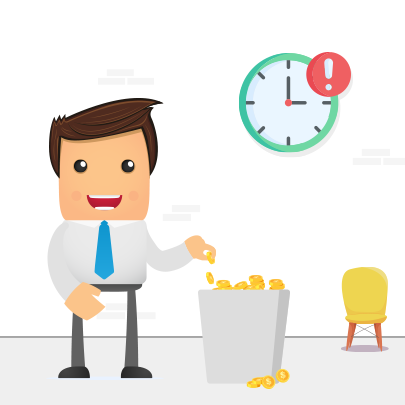
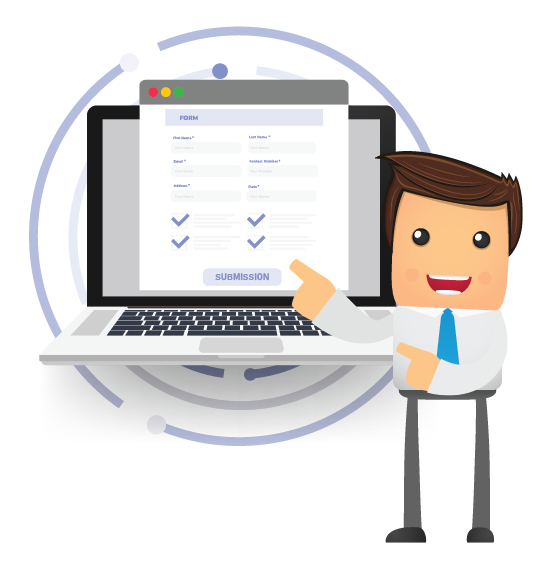

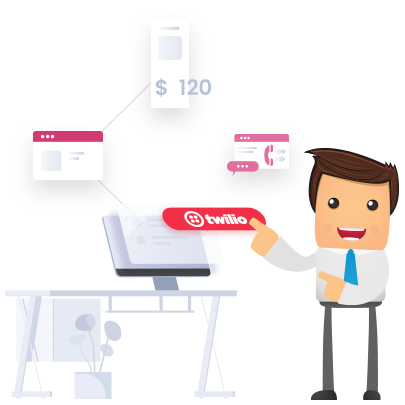
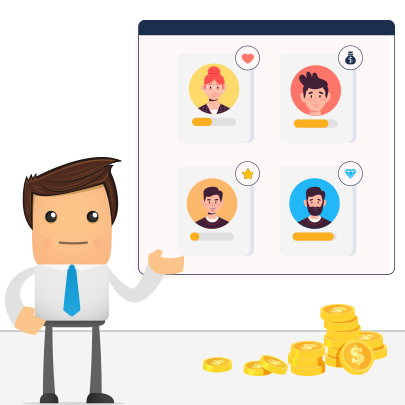

Reviews