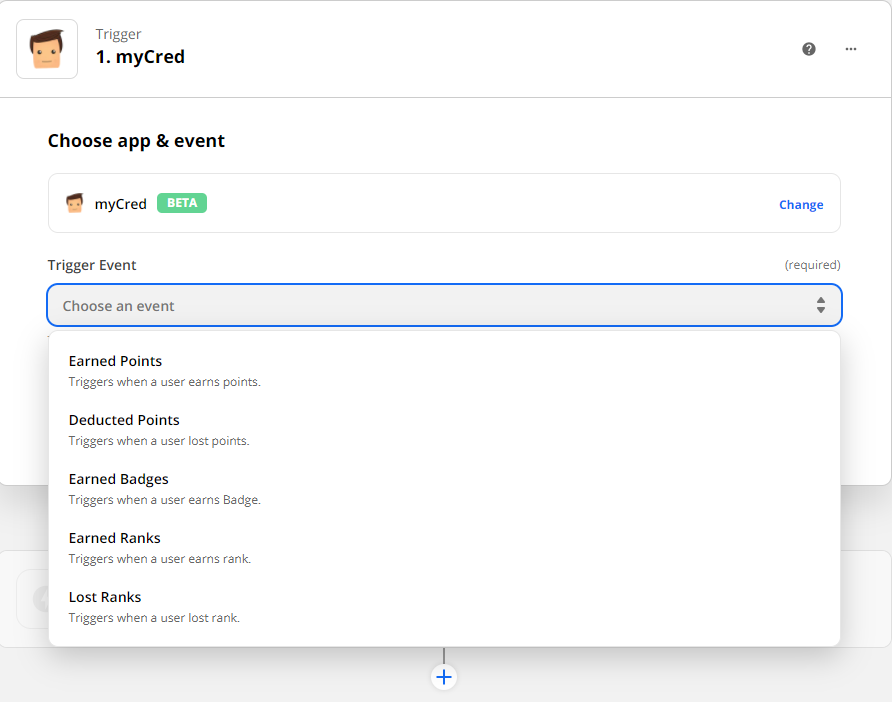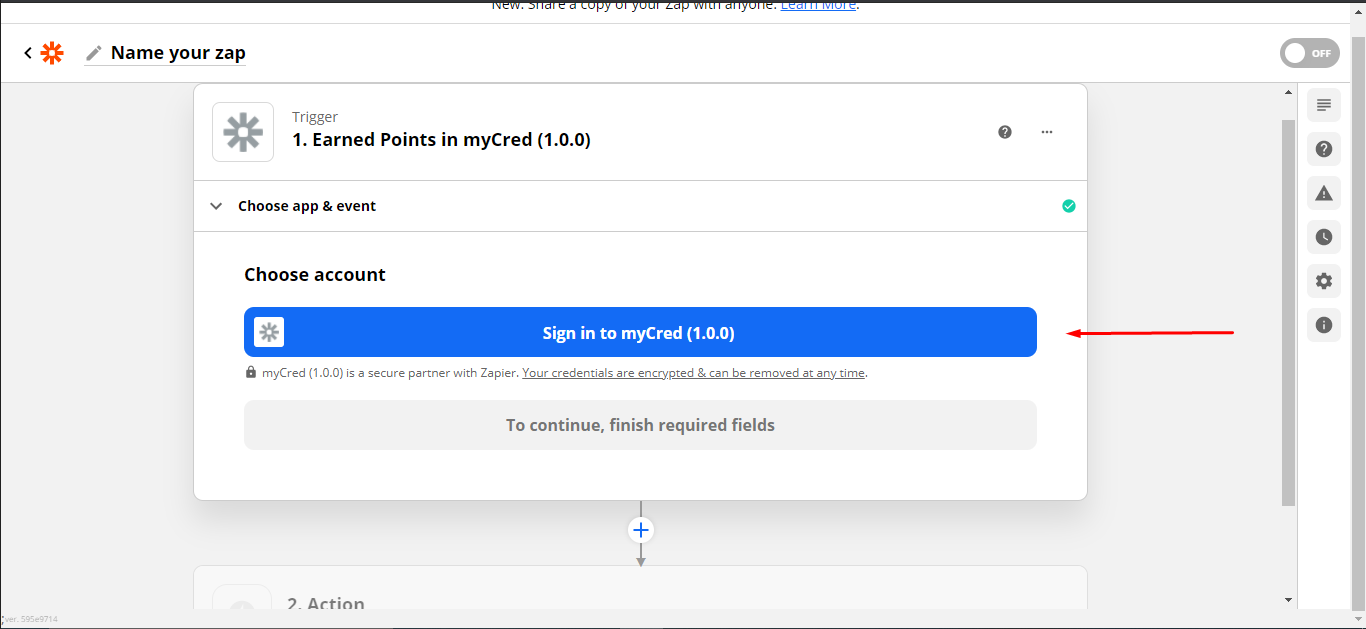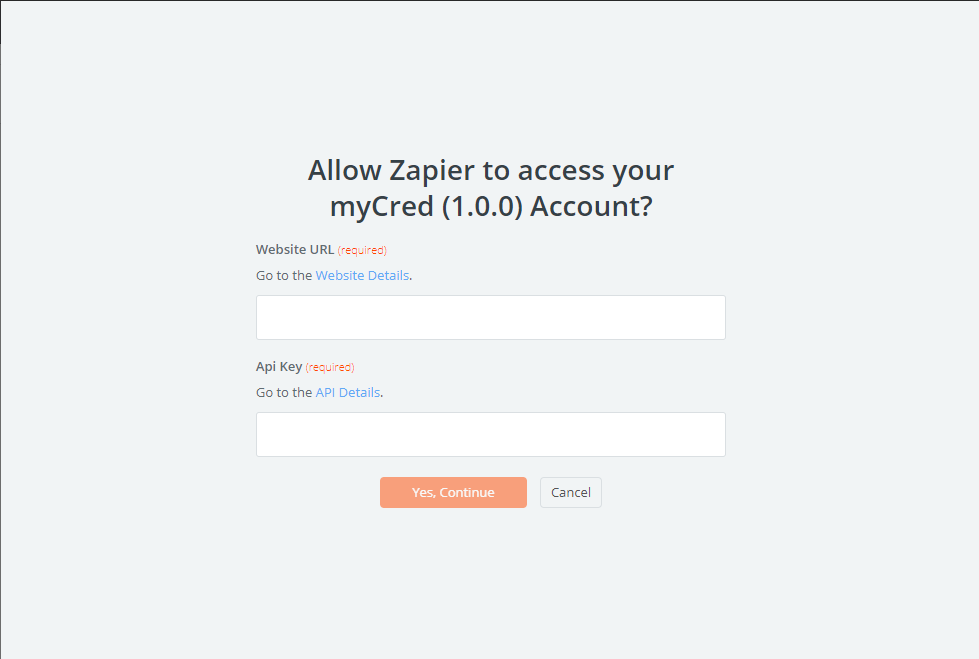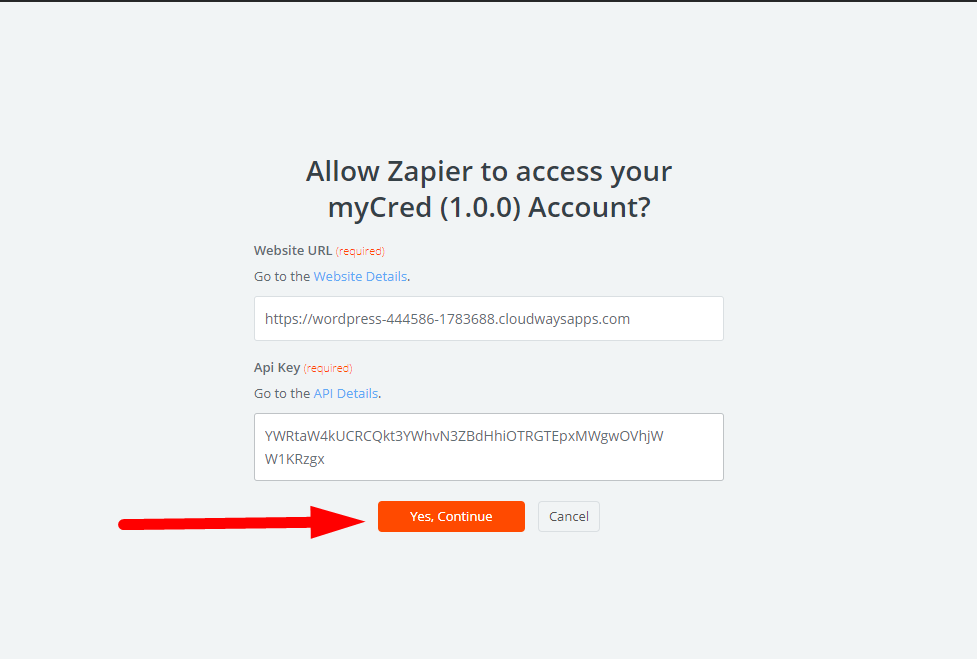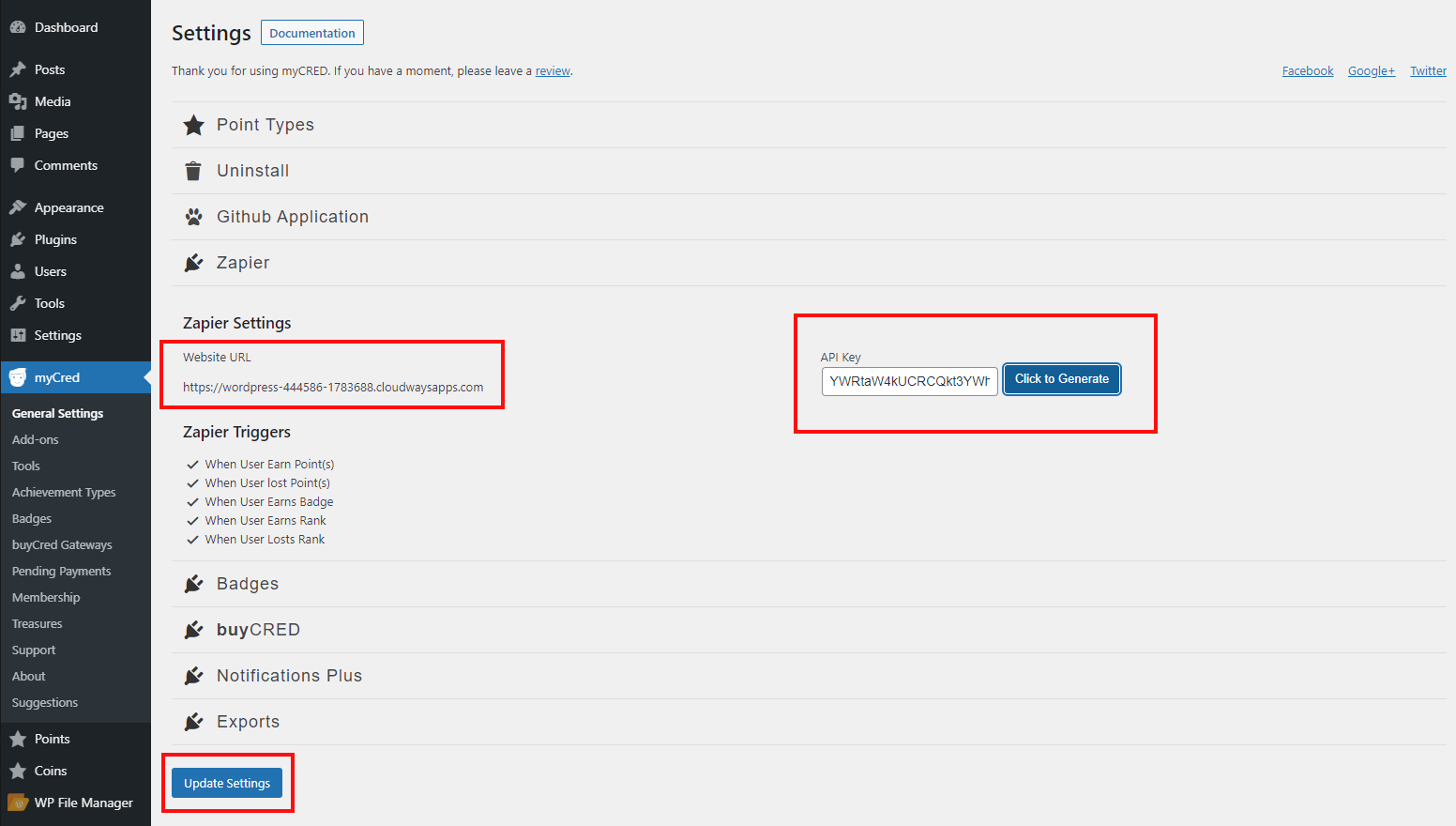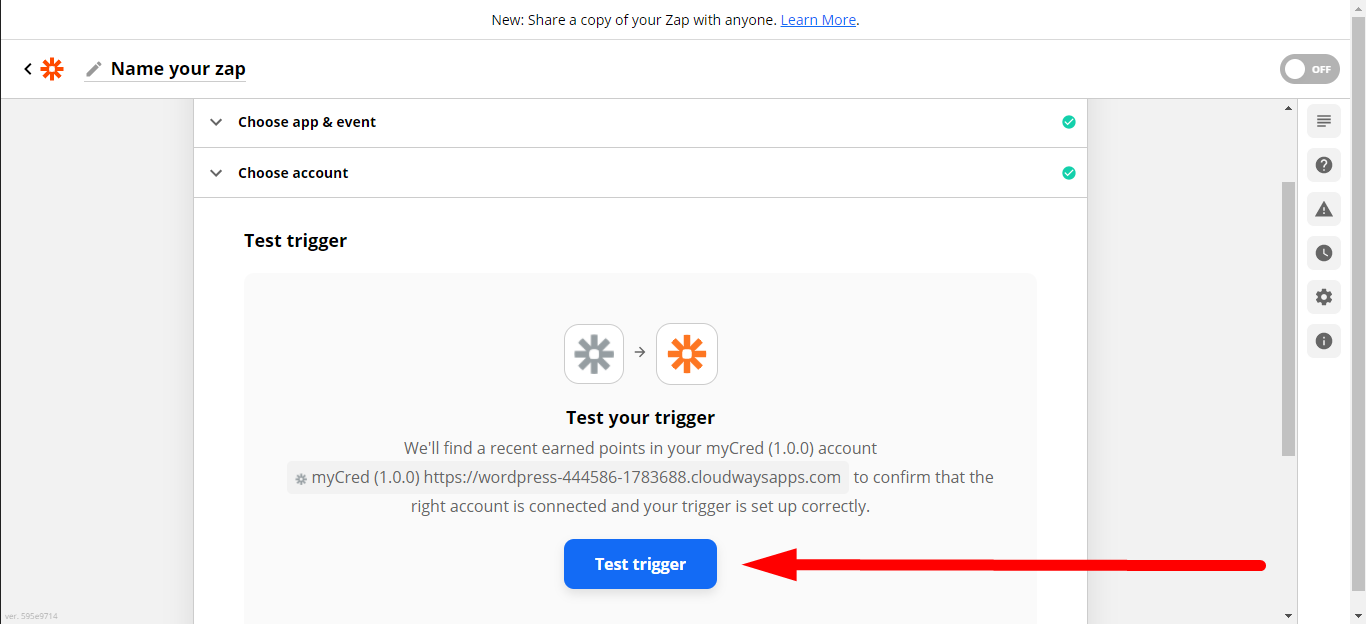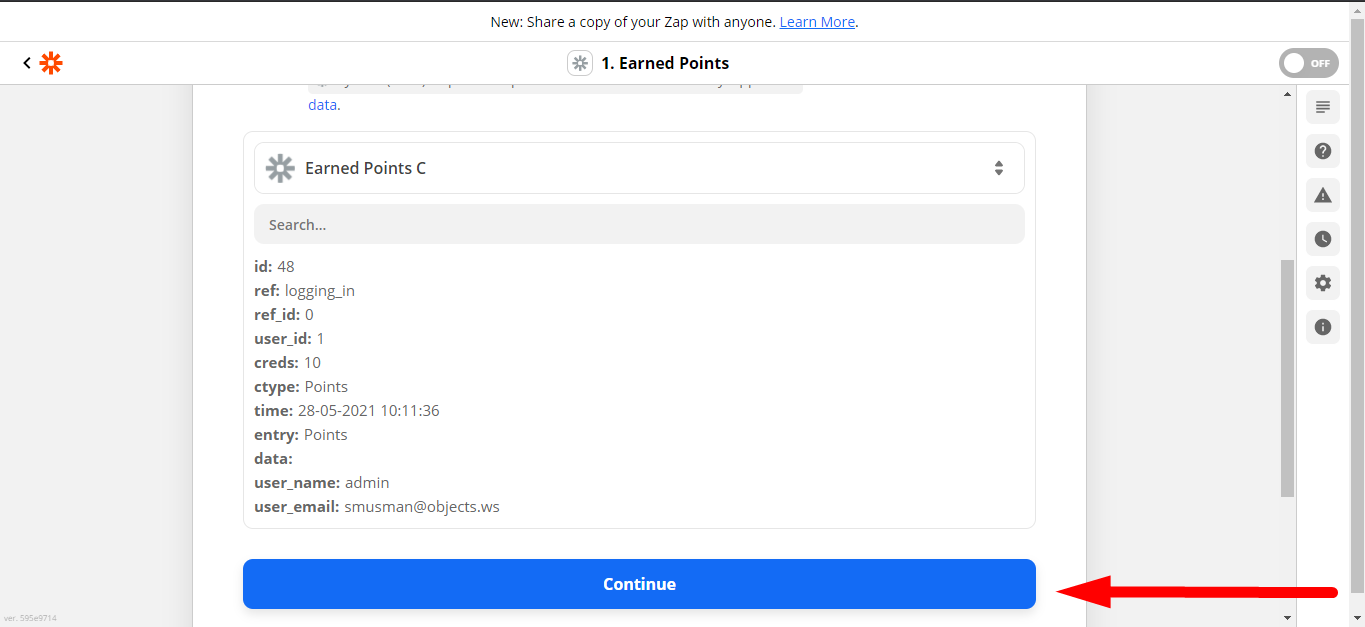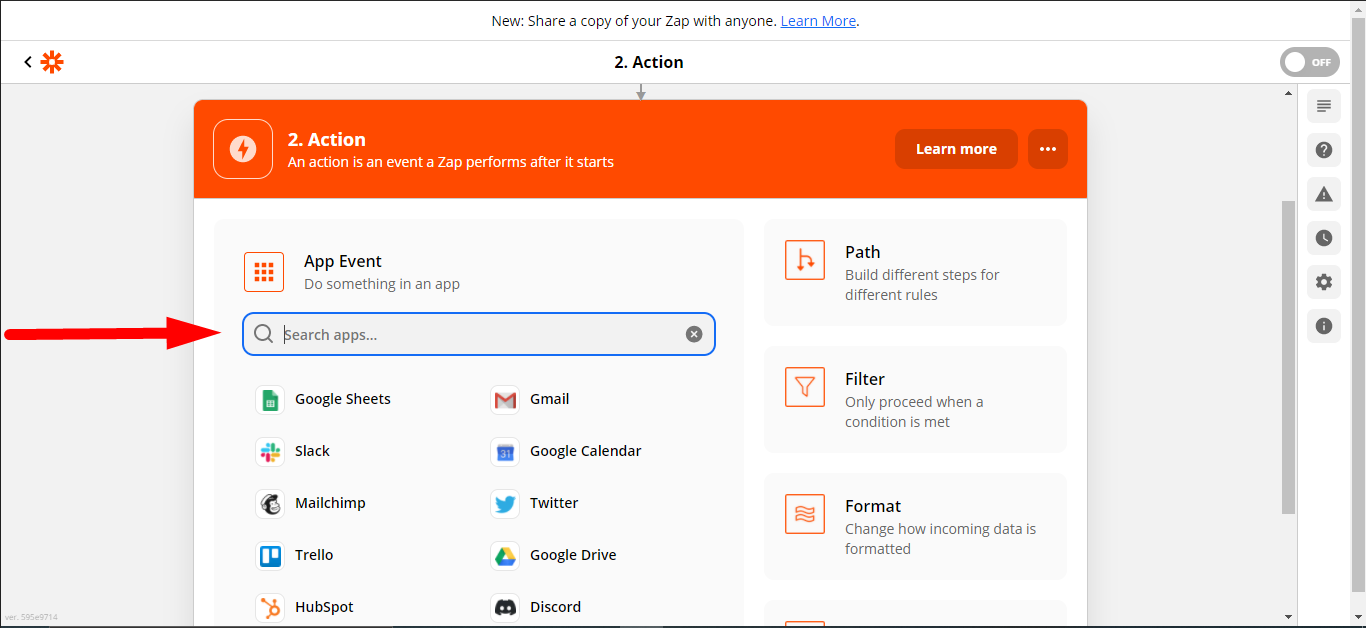We’re excited to announce that myCred has made major improvements in the myCred Zapier add-on and launched its version 2.0 for users. Now you don’t need to manually hook myCred events in the Zapier account, instead, we have uploaded the myCred app at Zapier to automate the myCred Zapier add-on utility.
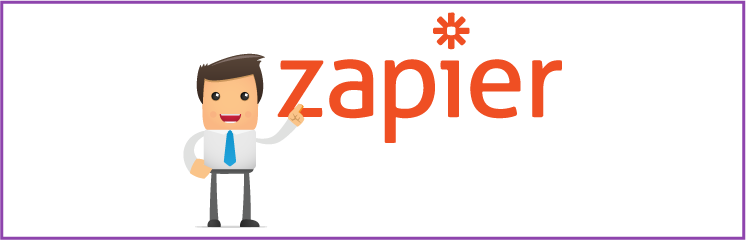
myCred Zapier 2.0 provides you the perfect way to integrate myCred with services that are not supported via official add-ons. You can set up actions on Zapier once it’s connected to your website and the myCred Zapier plugin via an API key.
You can add five trigger events using myCRED Zapier:
- Earned Points – Triggers when a user earns points.
- Deducted Points – Triggers when a user loses points.
- Earned Badges – Triggers when a user earns a badge.
- Earned Ranks – Triggers when a user achieves a rank.
- Lost Ranks – Triggers when a user loses a rank.
Setting up myCred Zapier 2.0 add-on
(1) Create a Zap
Log in to your Zapier account and create a Zap. Zaps allow you to send data between Zapier and myCred.
(1a) Select an App Event
On the “Trigger” page, search for myCred in the “App Event” search bar.
A trigger is an event that starts your Zap.
 (1b) Select a Trigger Event
(1b) Select a Trigger Event
After selecting myCred as your event app, you will be able to see the following trigger events:
- Earned Points – Triggers when a user earns points.
- Deducted Points – Triggers when a user loses points.
- Earned Badges – Triggers when a user earns a badge.
- Earned Ranks – Triggers when a user achieves a rank.
- Lost Ranks – Triggers when a user loses a rank.
(1c) Sign in to Your myCred Account
- Click on the “sign in to myCred” button
- A pop-up window will appear.
- Enter your Website URL and API Key.
- Click on the “Continue” button.
(2) Retrieve Website URL and API Key From Your Website
- Go to your website > Admin Dashboard > myCred >General Settings > Zapier
- Click on the “Click to Generate” button
- Click on the “Update Settings” button
- Copy Website URL and API Key.
(2a) Test Event Trigger
Click on the “Test Trigger” to view your last event log.
(2b) Select an Action
Search for the app you want to connect with myCred Zapier in the search bar. This will allow you to use the trigger events for those applications.
The data will be reflected on the selected action (e.g. if the user selected Gmail or Google SpreadSheet, the data will be reflected there.)
Click here to read the official documentation
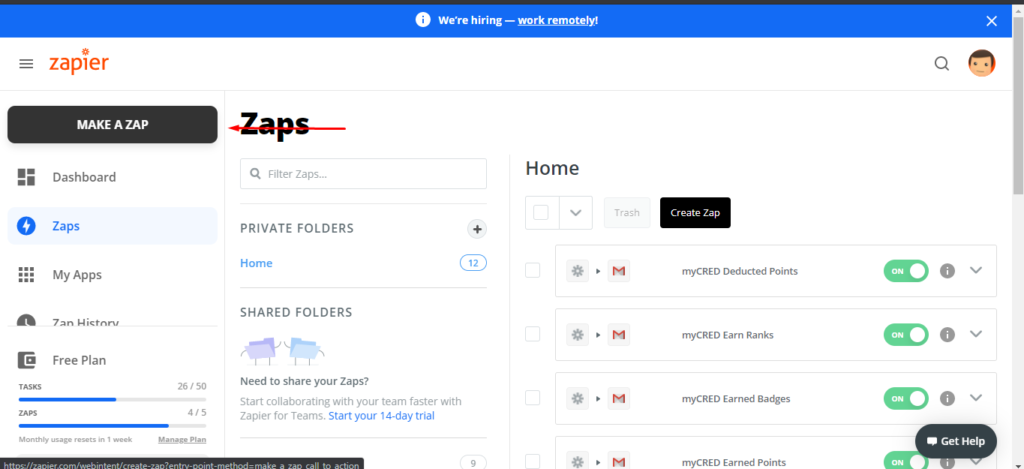
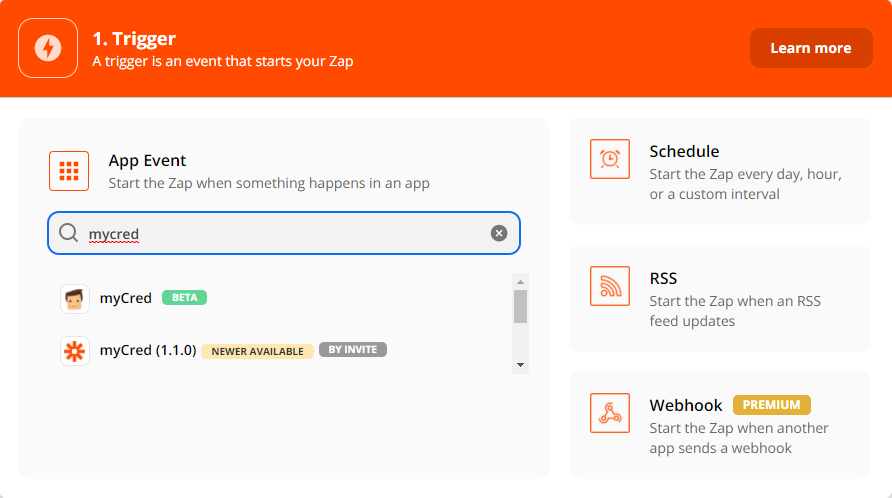 (1b) Select a Trigger Event
(1b) Select a Trigger Event