myCred Submissions allow your users to unlock achievements and rank by submitting a form that your website managers can evaluate. This add-on also offers the ability to include remarks with the submission form so that users can explain why they deserve it and an administration dashboard to handle all accepted entries.
You’ll be able to add submission forms all-around your site within no time, allowing your users to request the unlocking of any achievement or level.
Installation Guide
Please follow the below instructions step by step.
- Download the zip file from your mycred.me account > My Downloads
- Go to the WordPress Admin Dashboard > Plugins
- Once you are on the plugins page you can see the “Add New” button in the top left corner.
- Click the “Add New” button and upload the zip file of a plugin that you’ve downloaded from mycred.me account.
Once the plugin installed, click the “Activate” button.
Only logged in customers who have purchased this product may leave a review.
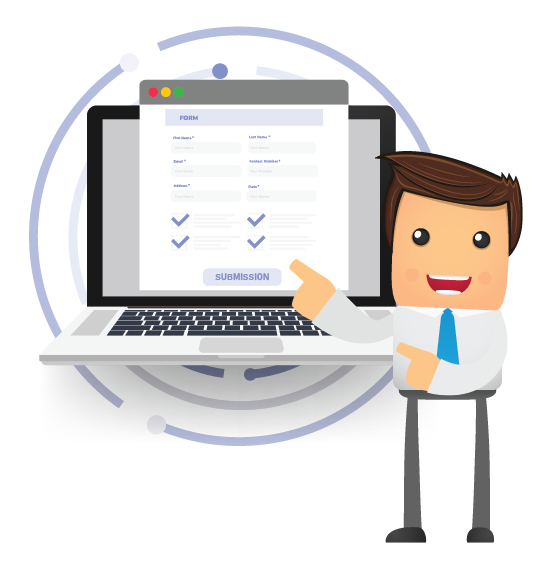
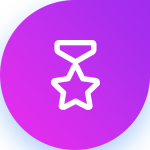



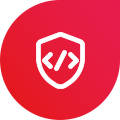
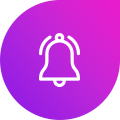

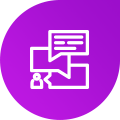
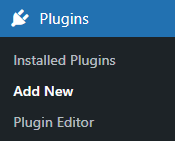

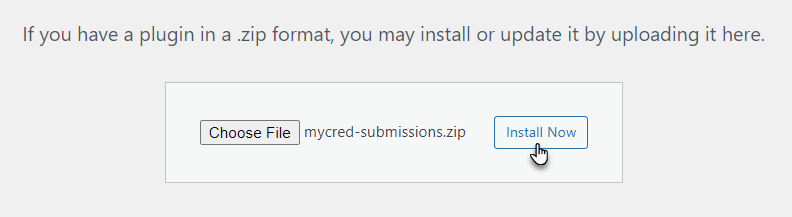
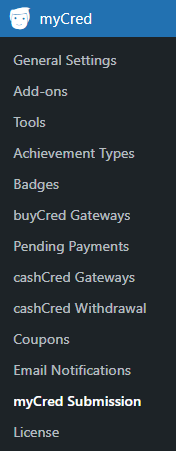
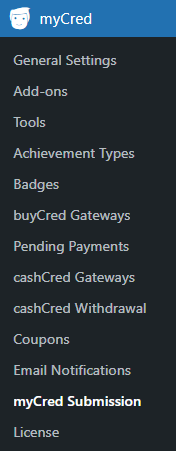
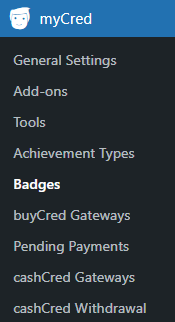
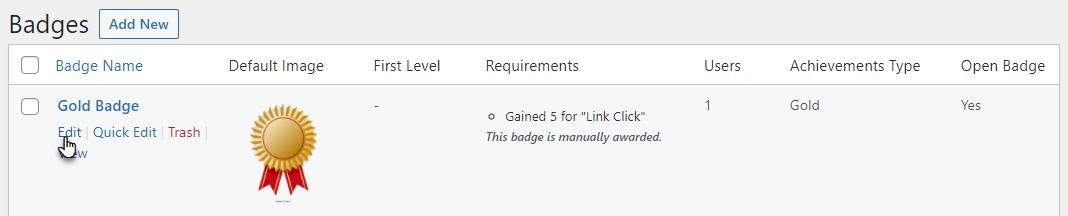
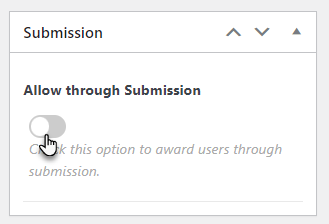
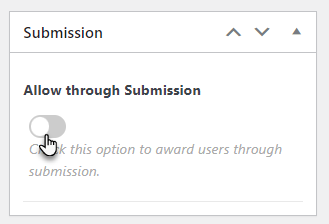

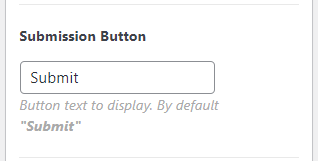
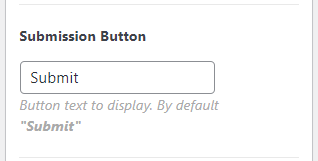
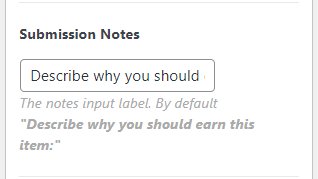

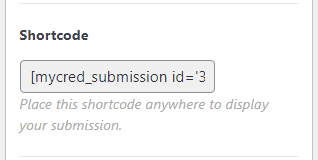

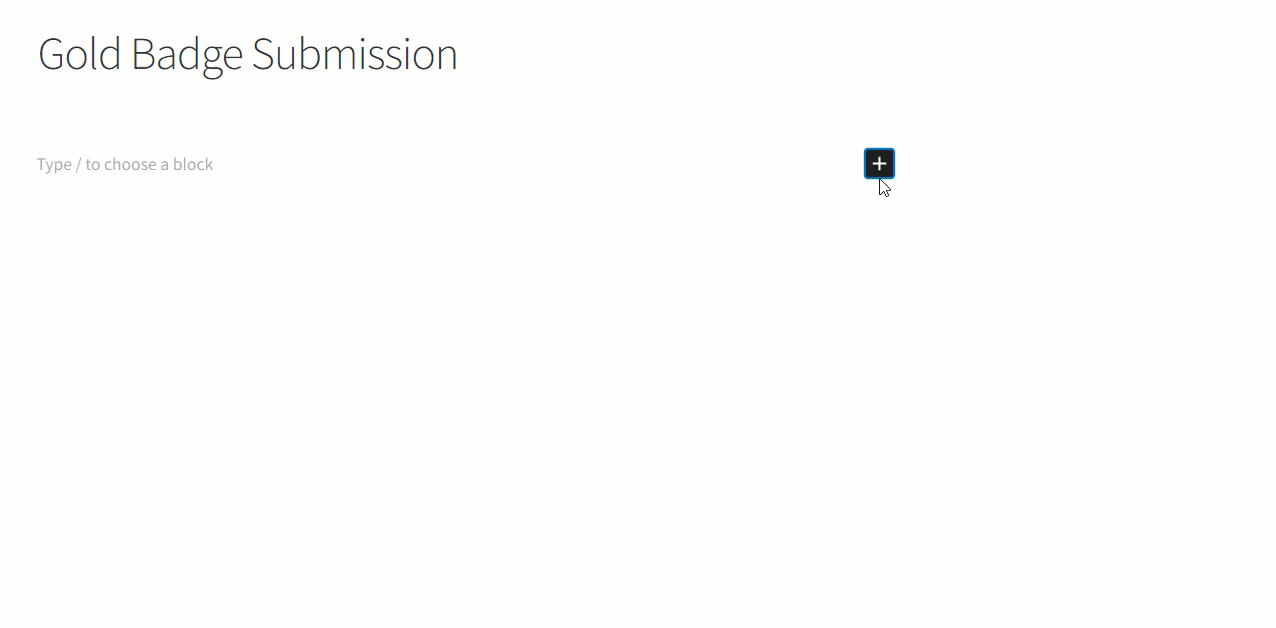

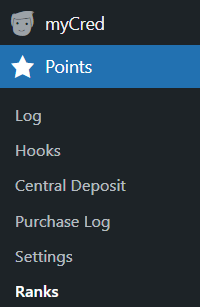

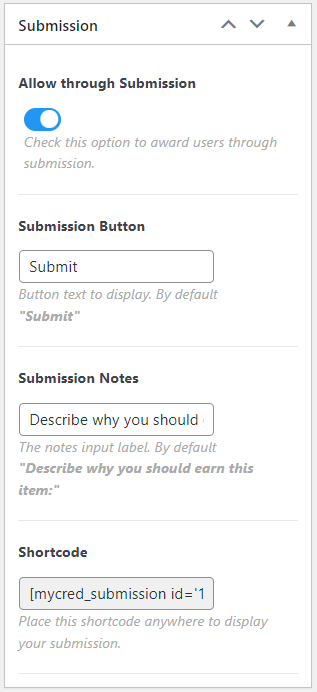
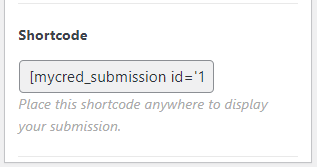


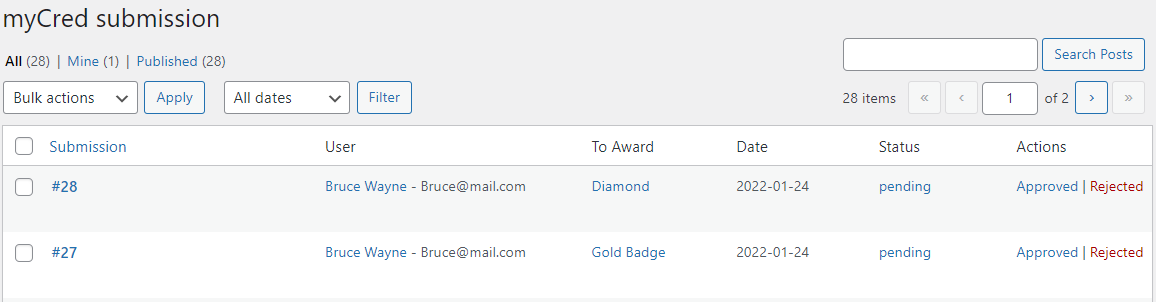



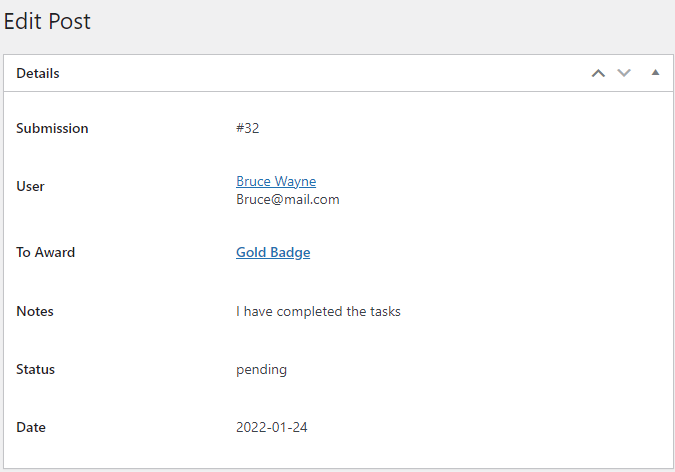
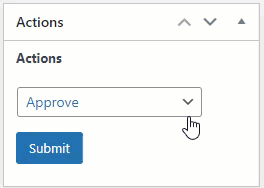

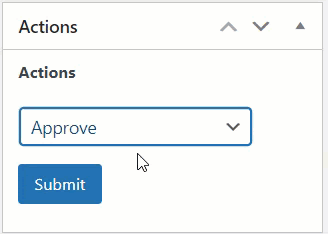

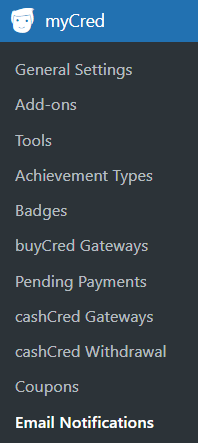
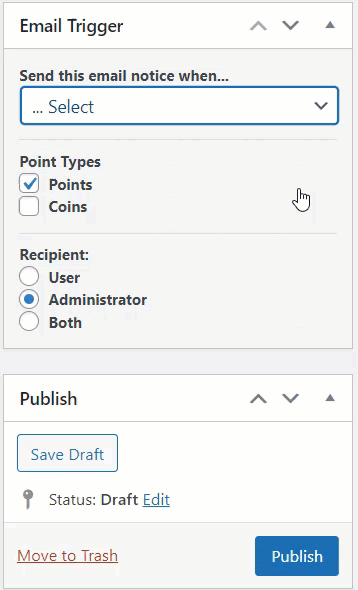
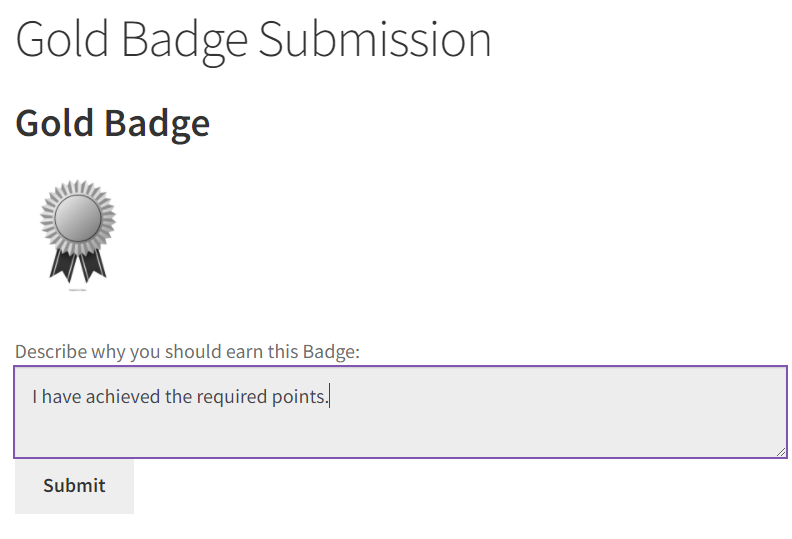
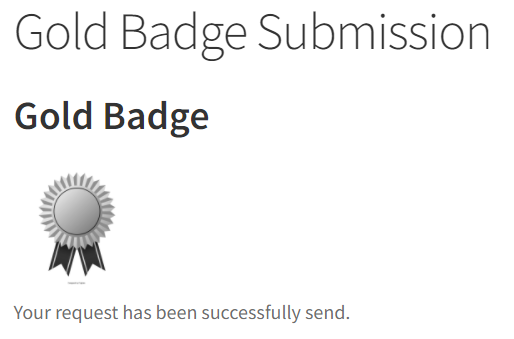
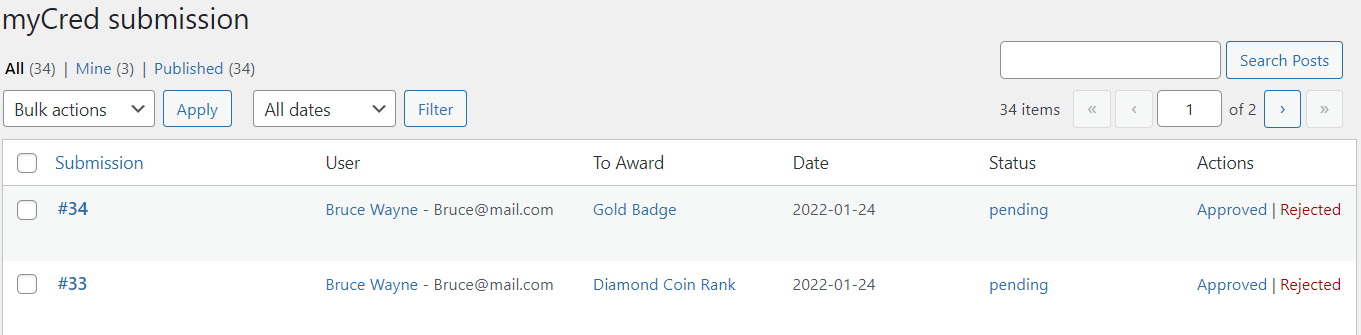
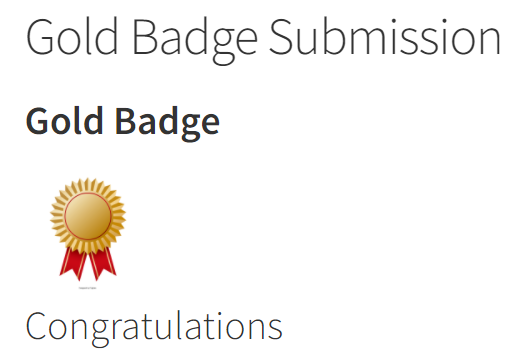

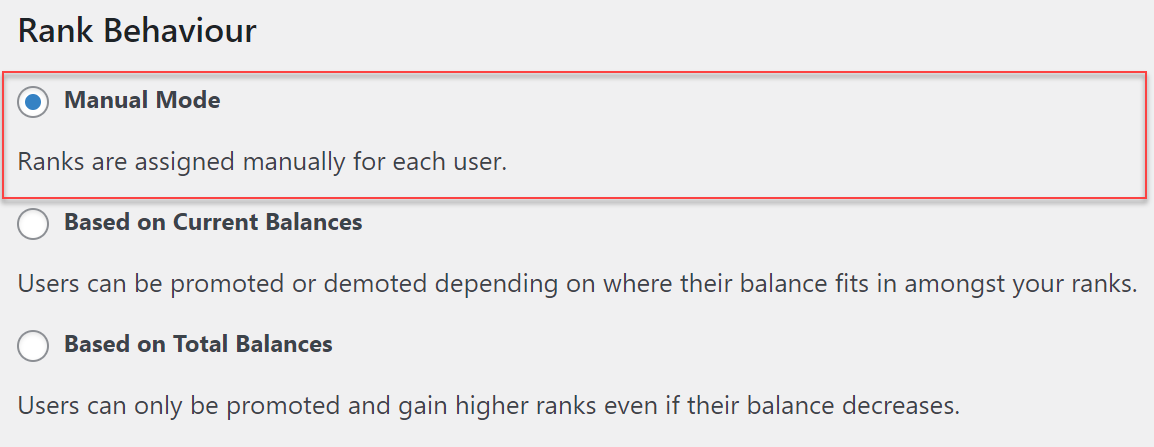
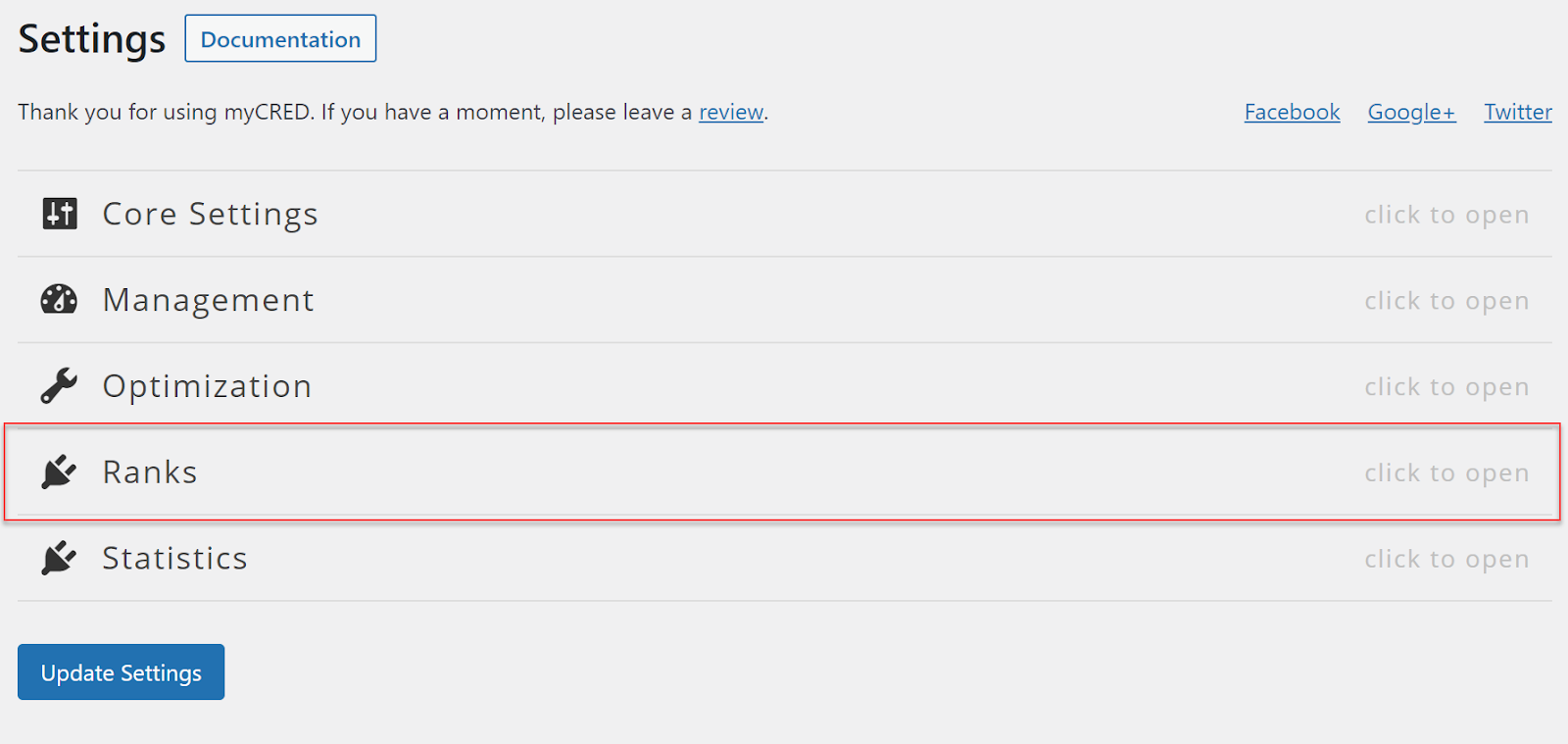
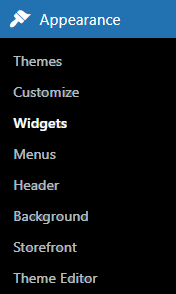
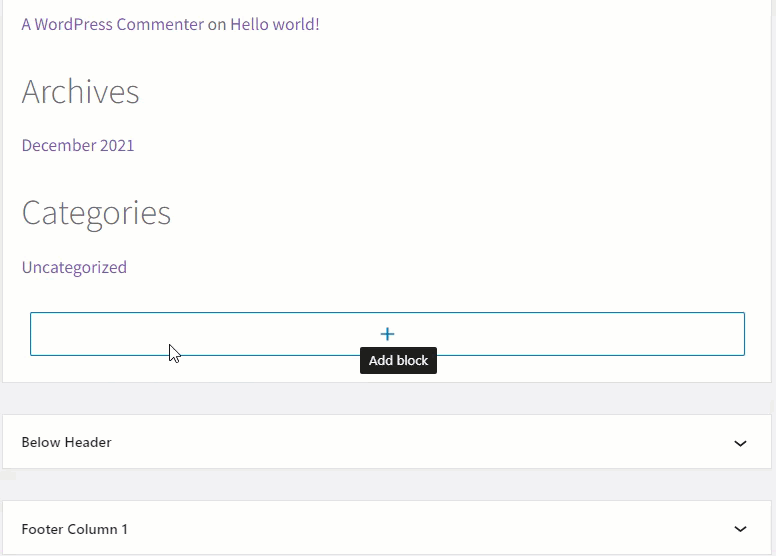

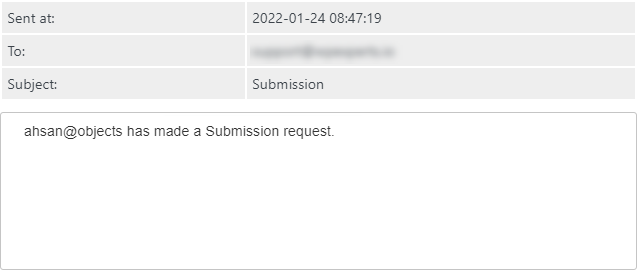
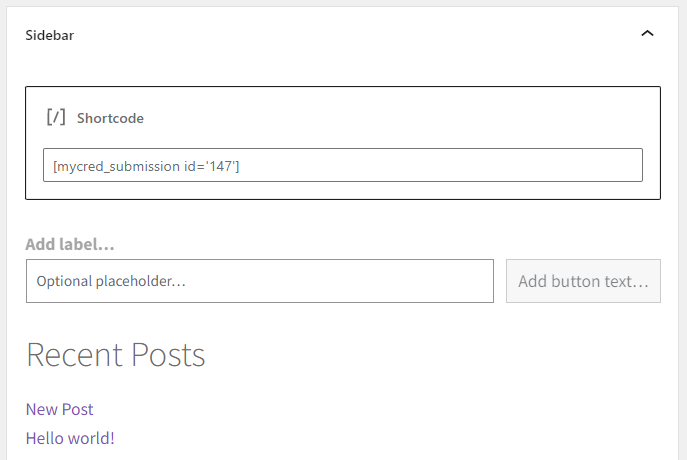
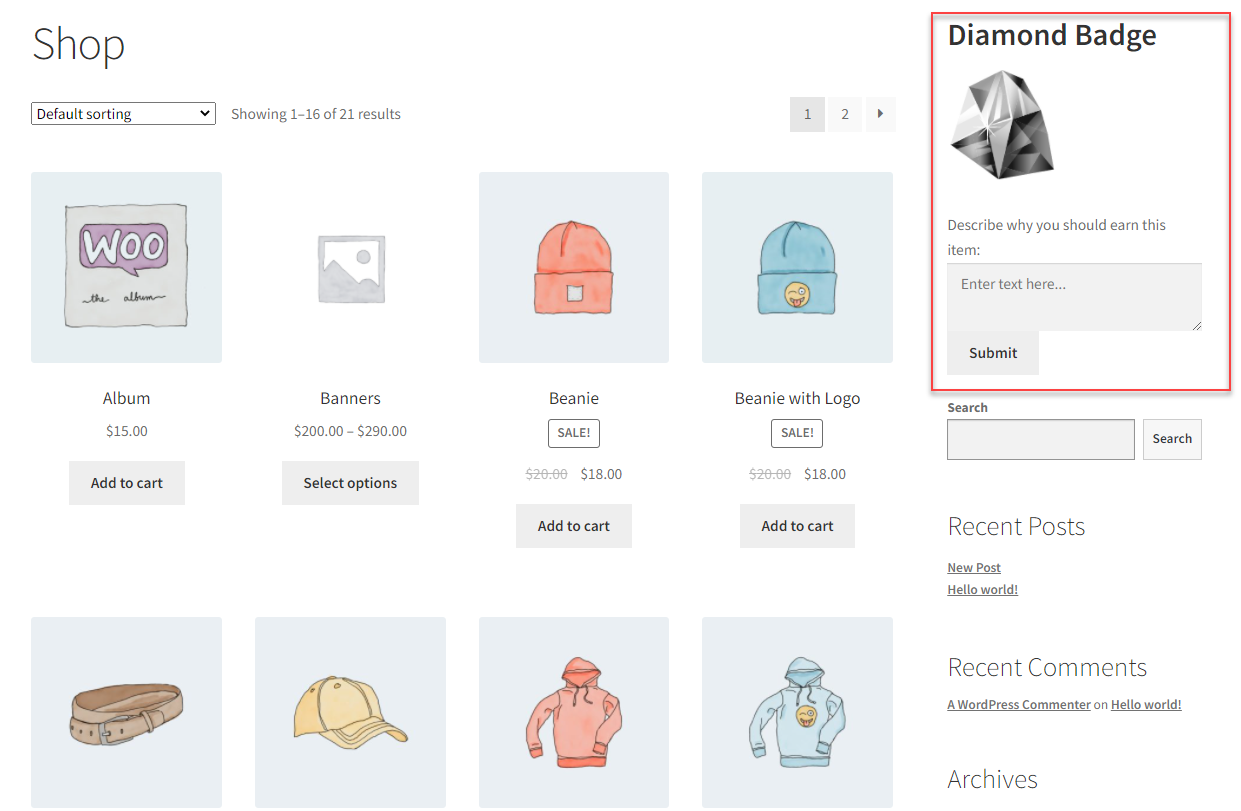
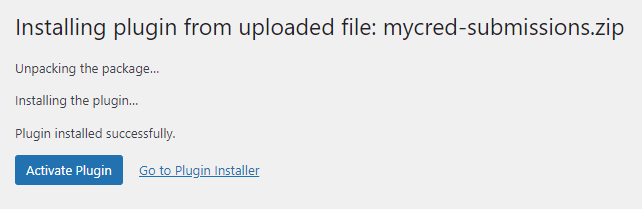

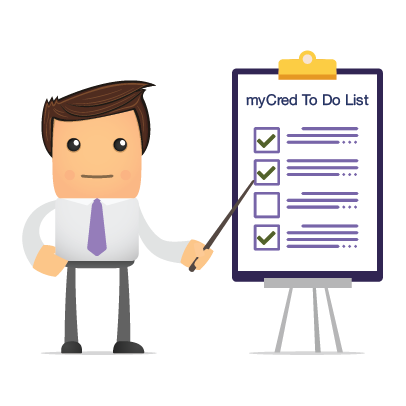


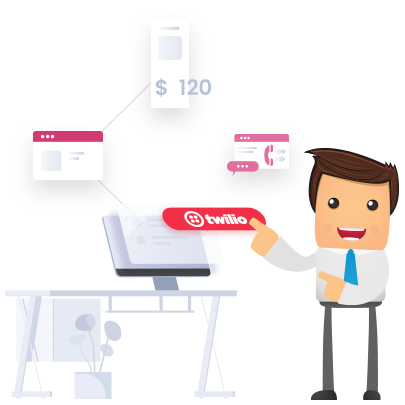
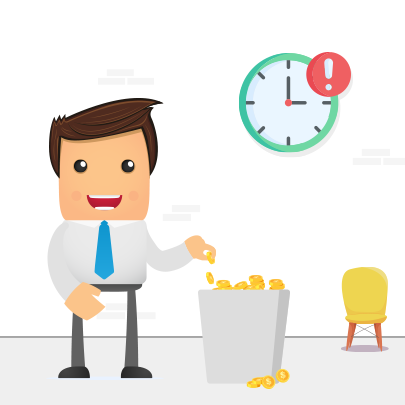

Reviews